SCORM and AICC – Heuristics
One of the most common issues that clients usually face with SCORM and/or AICC courses is when a newly imported course does not work in the expected manner.
What may sometimes occur for users is that when they launch and take the SCORM/AICC course, the status in the LMS does not change from “In Progress” to “Completed/Passed” even though the Course itself says they have passed. This is of course frustrating not only for administrators but for the user as well.
Typically, these issues are caused by incorrect Heuristic settings for the course. In this discussion we will go through how to find the Reporting Heuristics for a course utilizing Cloud.scorm.com and how to apply the results for the course into the LMS.
How to find out a Courses Reporting Heuristics and adjust the Course’s Heuristics in the LMS?
Getting the Heuristics using Cloud.scorm.com
Here’s how you can use SCORM Cloud to import a course, launch a course, and track learner’s
progress through a course.
1. Import a course.
Login to your SCORM Cloud account, and upload a training packages or courseware from the
“import course” section that’s found on just about any page in SCORM Cloud. If you really know
your stuff, check out the parser warnings and course properties after you’ve imported your course
(They can be found by clicking on your course from the Library section.)

2. Launch your course.
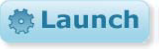
You can launch your content in SCORM Cloud and watch it just work. To launch your content,
navigate to the library section of SCORM Cloud, then click on your course and click the launch
button. Launch the course and see the actual player and have the experience a learner would
have.
3. Track your course.
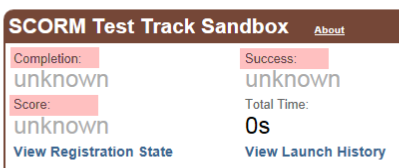
In SCORM Cloud, we call this “Reportage”. The tracking and reporting in SCORM Cloud is worldclass,
because it’s powered by SCORM Engine. To see reports on the course that you’ve
uploaded, click on your course in the Library section. From here, you can see some of the
rudimentary tracking features that are powered by SCORM Engine.
If the Course has been completed (Passed) in the Cloud.scorm.com site and certain Items are shown as Unknown, the course Reporting Heuristic Settings will need to be adjusted. For items shown as Unknown in Cloud.scorm.com, the options will need to be unchecked in the LMS.
Changing the Heuristic Settings based on Cloud.scorm.com results
Scenario Result and next steps:
After uploading the Course to Cloud.scorm.com and taking the course, the results below are shown.
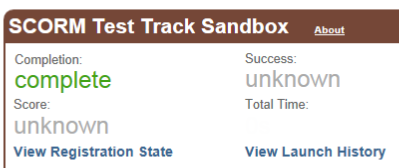
The results above state that after completing the course, the only status the course is sending is the Completion Status.
Using this information, we can go back to the LMS and Adjust the Reporting Heuristics for the course in question.
- Go to Admin→Courses→Select the SCORM Course
- Select General Options→Edit Third Party Online Course Package Properties
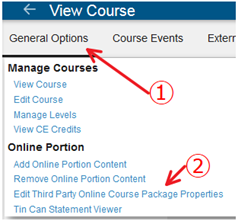
- Select Reporting Heuristics
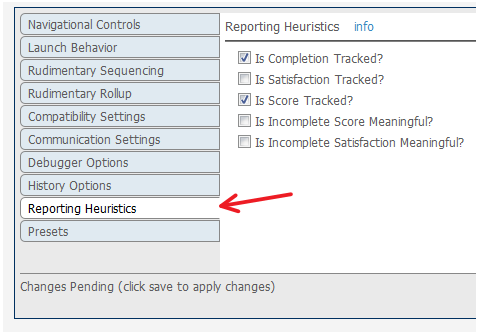
- Since the Scenario course is only sending Completion in our Scenario we would uncheck “Is Score Tracked?” then hit apply.
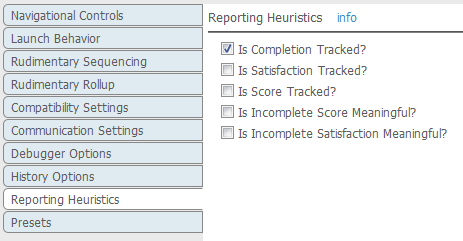
How should the Reporting Heuristics be set depending on Cloud.scorm.com results?
The course must be taken to Completion in Cloud.scorm.com to get accurate results for settings. Please note, a combination of these items can also be displayed in Cloud.scorm.com