Did you know the procedure for creating an integration in the Knowledgebase Content Management (KCM) system?
Use the Knowledgebase Content Management (KCM) system—formerly known as the Client Content Toolset (CCT)—to add integrations (and other documents) to your Knowledgebase (KB) site. The KCM is labeled “Document Manager.”
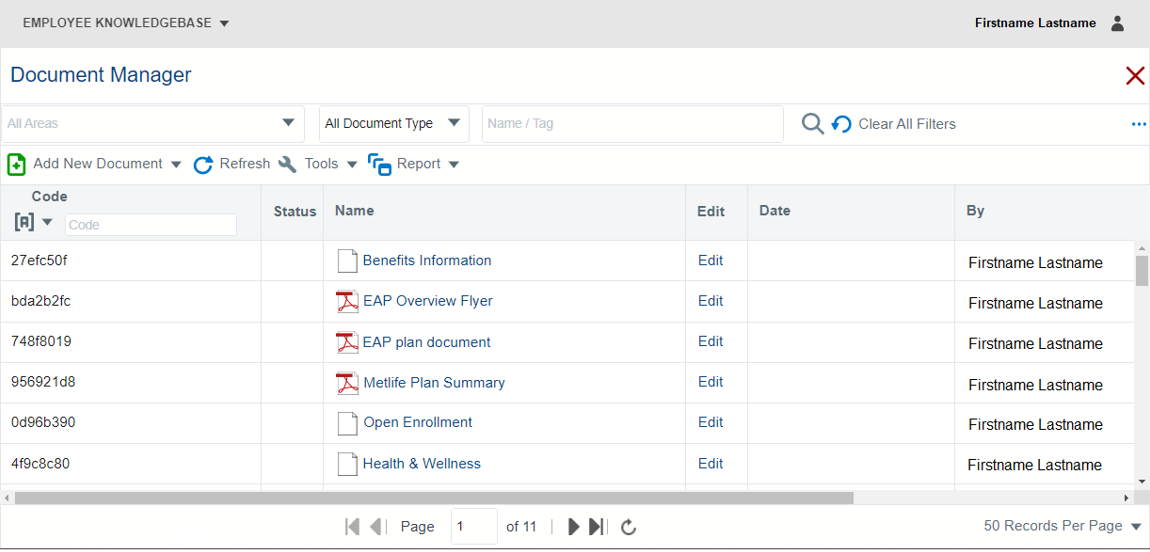
About Integrations
- An integration document contains a URL that points to a website outside of the KB site.
- The information in this post does not address Single Sign-On (SSO) integrations.
- KCM users define where a link to an integration appears on the KB site’s main (landing) pages and widgets by adding meta tags to it.
- The Section meta tag defines the integration’s location on a main (landing) page.
- The Widget meta tag adds a link to the integration’s to a widget on the Home page.
- Keywords can be added to integrations to improve end users’ site search results.
- The Landing Page Planner (LPP) for the KB site has Section and Widget meta tag information for integrations (and other documents).
- When a link to an integration is to appear in a link list on a content page, a meta tag is not required.
Types of Integrations
- Redirect URL for Forms
For URLs that point to a forms that are hosted on a website or server. These integrations are meta tagged to appear on a main (landing) page in the left-hand sidebar under the Find a Form header.
- Related Links
For URLs that point to a website or server but do not point to a form. These integrations are meta tagged to appear on a main page in the left-hand sidebar under the Related Links header.
- Redirect URL Master
For URLs that point to:
- A specific screen within an application instead of a website (deep link)
- A Human Resources Information System (HRIS)
- Any other outside website or server
These integrations are meta tagged to appear on a main page in its body (main area) under one of the nine available headers or on a widget.
Note:
Any of these integration types can appear in a content document’s link list.
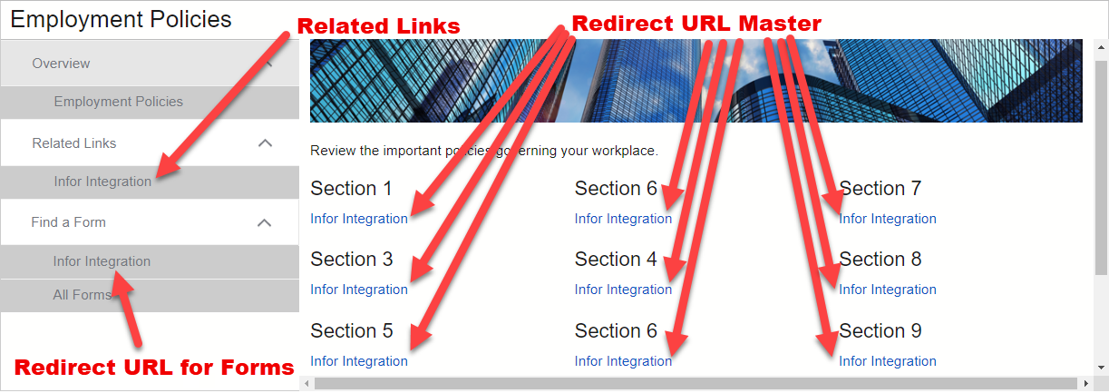
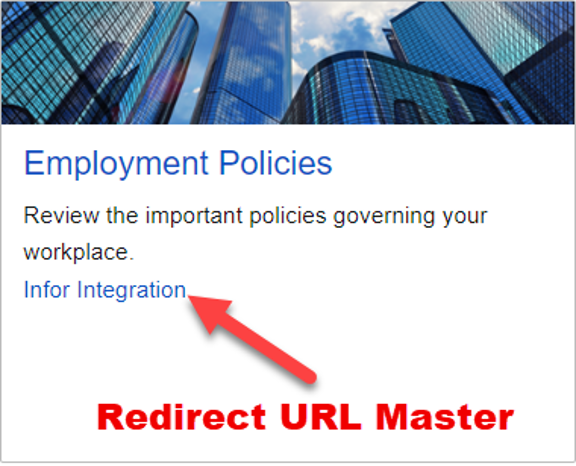
Creating an Integration via the KCM
Creating an integration entails the following steps:
- Create the integration document.
- Add a URL to the integration.
- Apply meta tags to the integration.
- Set access (add groups) to the integration.
- Adjust permissions for the integration if needed.
- Set the integration to open in a new window (optional).
- Publish the integration to stage/live as appropriate.
- Check in the integration.
Who Can Use the KCM?
There are two types of access (user roles) in the KCM: Producer and Reviewer.
- Producers can create and configure integrations via the KCM.
- Reviewers can view integrations via the KCM but cannot modify them except in workflows.
Useful Documents
V11 KCM: Creating an Integration
Follow this procedure to create an integration document via the Knowledgebase Content Management (KCM) system.
CCT Guide
This document contains a screenshot of the CCT Guide tab from the standard Landing Page Planner (LPP) spreadsheet that is provided to Knowledgebase (KB) customers.
The CCT Guide assists users with selecting meta tags for new integrations (and other documents). It contains meta tag information for each standard main (landing) page available on your KB site.
The Subject meta tag corresponds with the Section and Widget meta tag.
For example, on the Employee Policies main page, when the Subject = eepolicy:
- Section = eepolicy_1 places a link to the integration under Section 1’s header
- Widget = eepolicy places a link to the integration on the Employee Policies widget
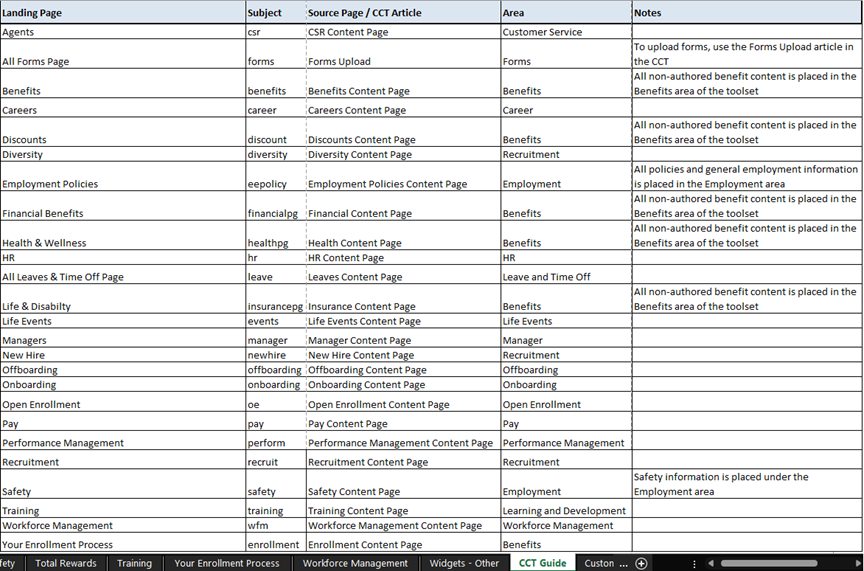
Landing Page Planner (LPP)
The LPP for the KB site was provided to your organization previously. Keep a copy handy for creating integrations (and other documents) via the KCM.
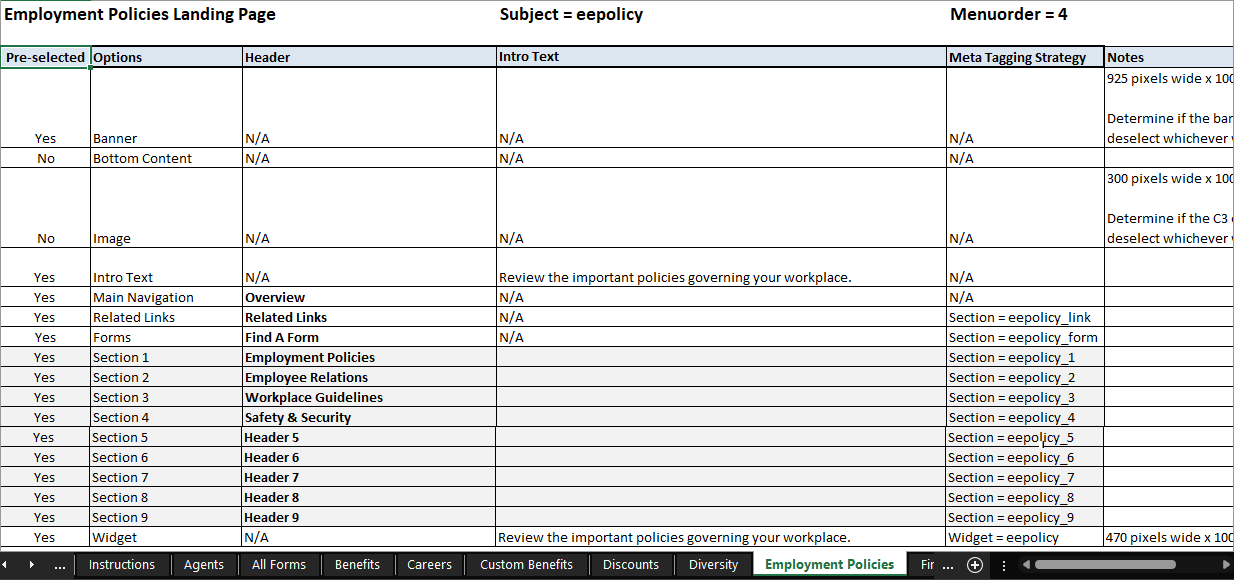
For questions or more information, contact your HRSD Customer Success Manager.