Did you know the procedure for creating a content page in the Knowledgebase Content Management (KCM) system?
Use the Knowledgebase Content Management (KCM) system—formerly known as the Client Content Toolset (CCT)—to add content pages (and other documents) to your Knowledgebase (KB) site. The KCM is labeled “Document Manager.”
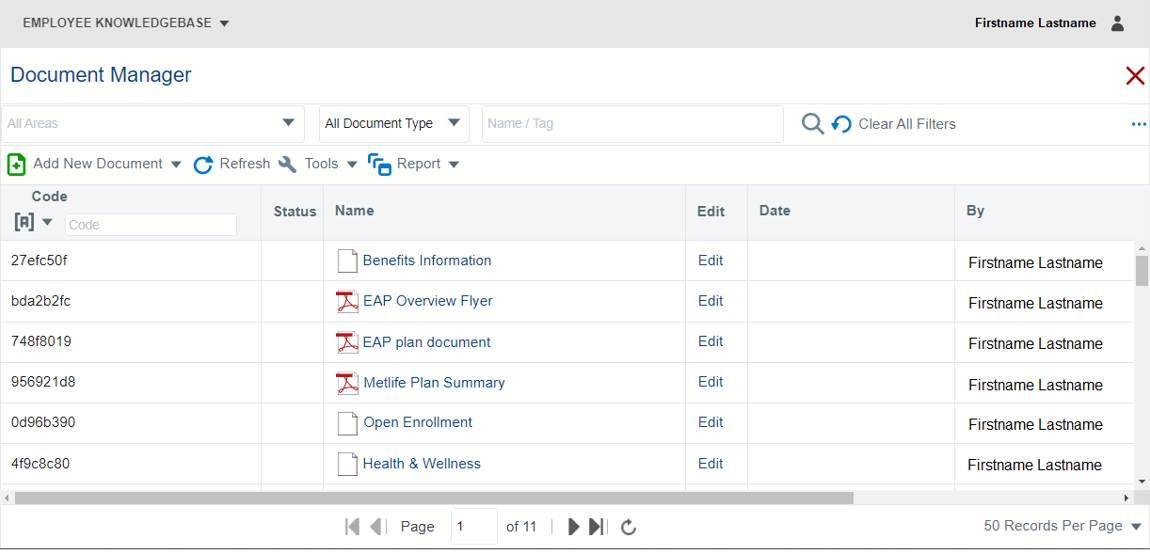
About Content Pages
Content pages typically feature information about policies and forms and are generally associated with a main (landing) page.
The default content page includes:
- One section which contains:
- One topic; and
- One editable content area;
- The Common Topic in the left side bar content area (uneditable).
Note:
The Common Topic option can be deselected to remove it from the page.
About Content Areas
Content areas (a.k.a. text blocks or text elements) define the content page’s layout. Multiple content areas can be added to—and deleted from—a content page’s topic.
Any content area (excluding the left side bar) can include:
- Formatted text
- Images
- A link list with links to other documents on the KB site and other websites. Header text and introductory text for the link list are optional.
Content area types include:
- Left Side Bar [uneditable]
- Center Top
- Center Full
- Center C1 [column 1]
- Center C2 [column 2]
- Center C3 [column 3]
- Center Bottom
- Right Side Bar
Note:
In a single-topic content page, the Common Topic—which contains the “Overview” and “See All” headers and links—occupies the left side bar content area by default. The left side bar content area type cannot replace it. However, the Common Topic option can be deselected to remove it from the page.
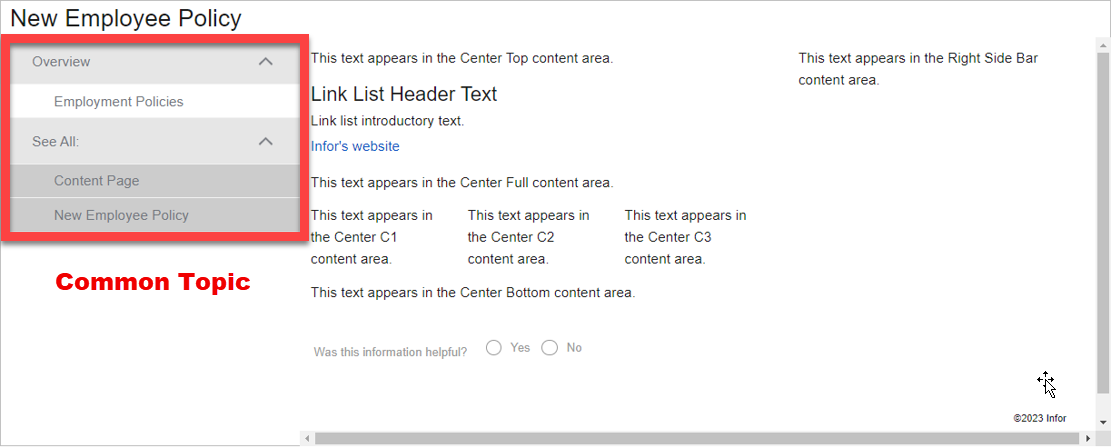
About Topics and Sections
A content page can include multiple topics, each with its own name.
Topics can be organized into multiple sections, each with its own name. This strategy is useful for employee handbooks and other categorized content. For example, the Compensation section includes the Direct Deposit, Pay Schedule, and Bonuses topics.
Note:
For content pages with multiple sections and topics, the Common Topic option must be deselected in order to replace it with a navigation menu that includes links to the content page’s sections and topics.
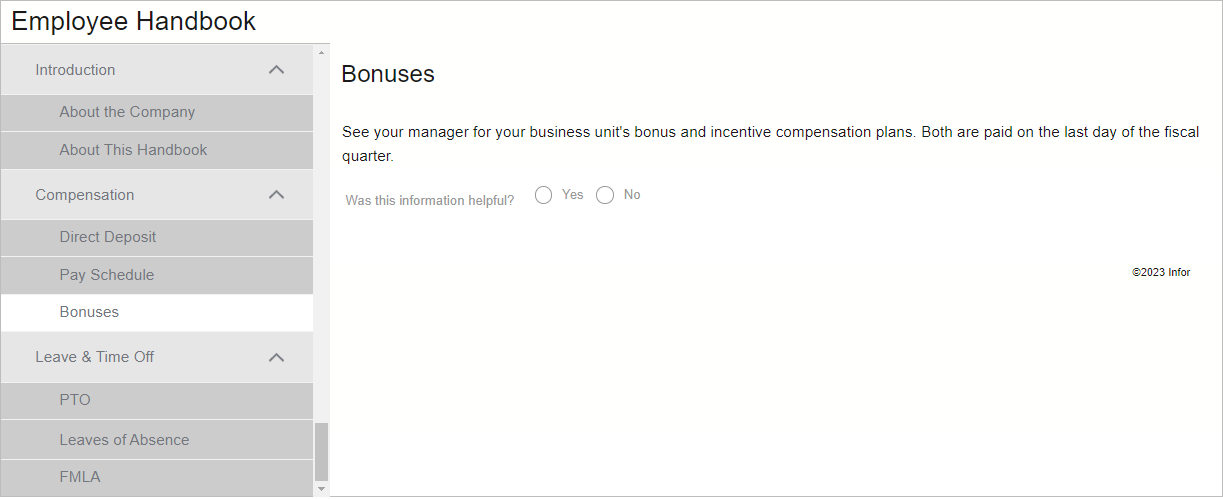
About Meta Tags
In order for a link to a content page to appear on a main (landing) page or on a widget on the Home page, at least one meta tag is required. Other meta tags are optional.
- Section meta tag – defines the content page’s link location on a main page
- Widget meta tag – defines which widget will include a link to the content page
- Keywords – words/phrases used to return the content page in end users’ search results
Note:
When a link to a content page will not appear on a main page or widget, e.g., its link will only appear on another content page’s link list, meta tags are not required.
The Landing Page Planner (LPP) for the KB site provides meta tag information for content pages (and other documents).
The LPP is the multi-tabbed Excel Spreadsheet which was provided to your organization previously. It defines all of the main (landing) pages on your KB site.
Each main (landing) page tab in the LPP includes meta tag information:
- Section meta tags place content page links under headers on a main page
- Widget meta tags place content page links on a widget on the Home page
Customers define their own Keyword meta tags for content pages as preferred (optional).
Keep a copy of the LPP spreadsheet handy. Contact your HRSD CSM for a copy as needed.
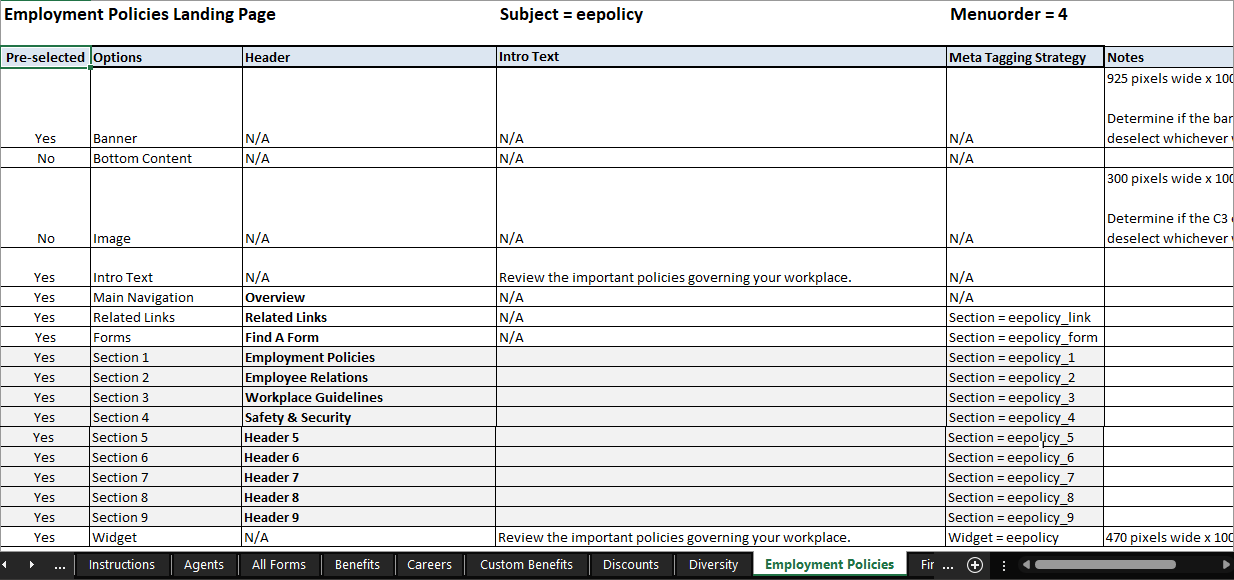
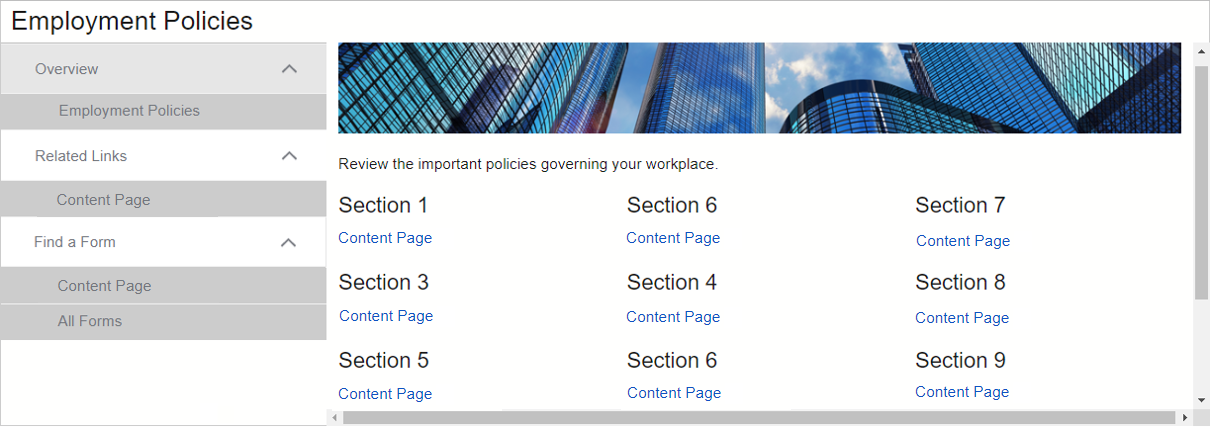
Note:
If a main page’s Subject = eepolicy, Section and Widget meta tags also use eepolicy for meta tagging to cause links to documents to appear in the chosen locations on the main page and on its widget.
For example:
Subject = eepolicy
Section = eepolicy_1
Widget = eepolicy
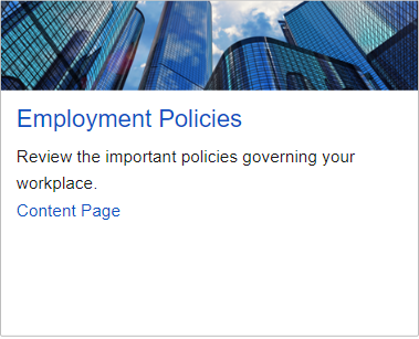
Who Can Use the KCM?
There are two types of access (user roles) in the KCM: Producer and Reviewer.
- Producers can create and modify content pages via the KCM.
- Reviewers can view content pages via the KCM but cannot modify them except in workflows.
Creating a Content Page via the KCM
The content page creation process entails the following steps.
- Create the content page.
- Name and apply settings to the content page.
- Set access (add groups) to the content page.
- Adjust permissions for the content page if needed.
- Apply meta tags to the content page as appropriate.
- Add content to the content page.
- Add link lists and links to the content page as appropriate.
- Deselect the Common Topic option as appropriate.
- Publish the content page to stage/live as appropriate.
- Check in the content page.
Useful Documents
V11 KCM: Creating a Content Page
Follow this procedure to create a content page via the Knowledgebase Content Management (KCM) system.
Landing Page Planner (LPP)
The LPP for the KB site was provided to your organization previously. Keep a copy handy for creating content pages (and other documents) via the KCM.
CCT Guide
This document contains a screenshot of the CCT Guide tab from the standard Landing Page Planner (LPP) spreadsheet that is provided to Knowledgebase (KB) customers.
The CCT Guide assists users with selecting meta tags for new content pages (and other documents). It contains meta tag information for each standard main (landing) page available on your KB site.
The Subject meta tag corresponds with the Section and Widget meta tags.
For example, on the Employee Policies main page, when the Subject = eepolicy:
- Section = eepolicy_1 places a link to the content page under Section 1’s header.
- Widget = eepolicy places a link to the content page on the Employee Policies widget.
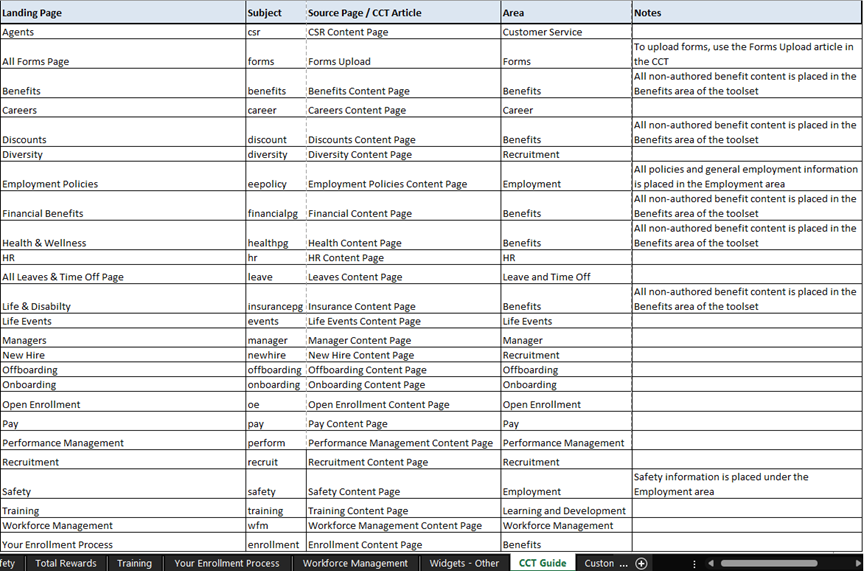
For questions or more information, contact your HRSD Customer Success Manager.