Did you know the procedure for creating a custom widget in the Knowledgebase Content Management (KCM) system?
Use the Knowledgebase Content Management (KCM) system—formerly known as the Client Content Toolset (CCT)—to add a custom widget to the Knowledgebase Home page. The KCM is labeled “Document Manager.”
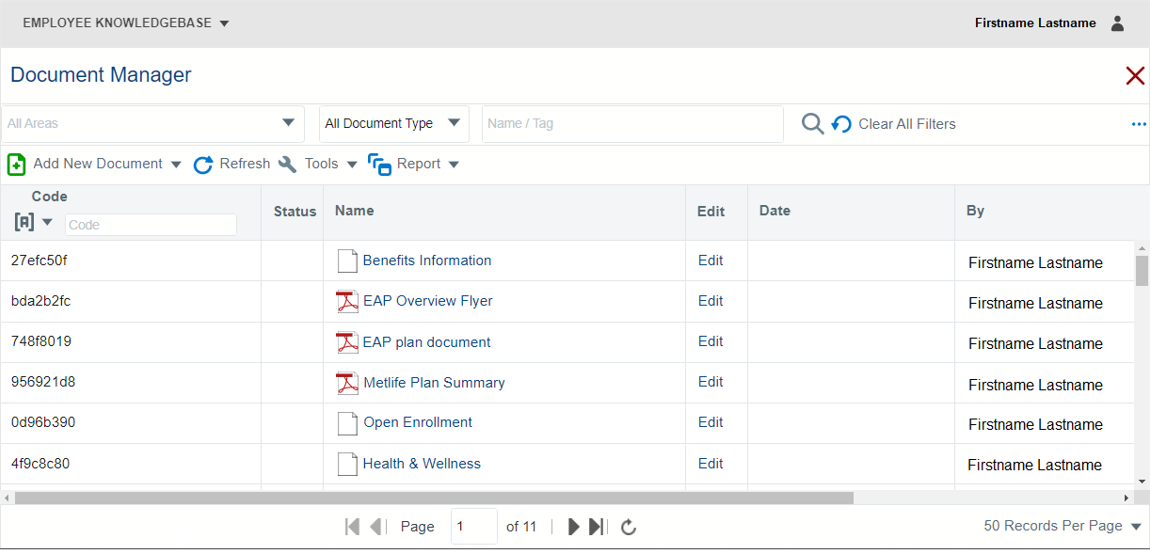
About Widgets
A widget is a box-shaped user interface component that appears in one of the three columns on the Knowledgebase site’s Home page.
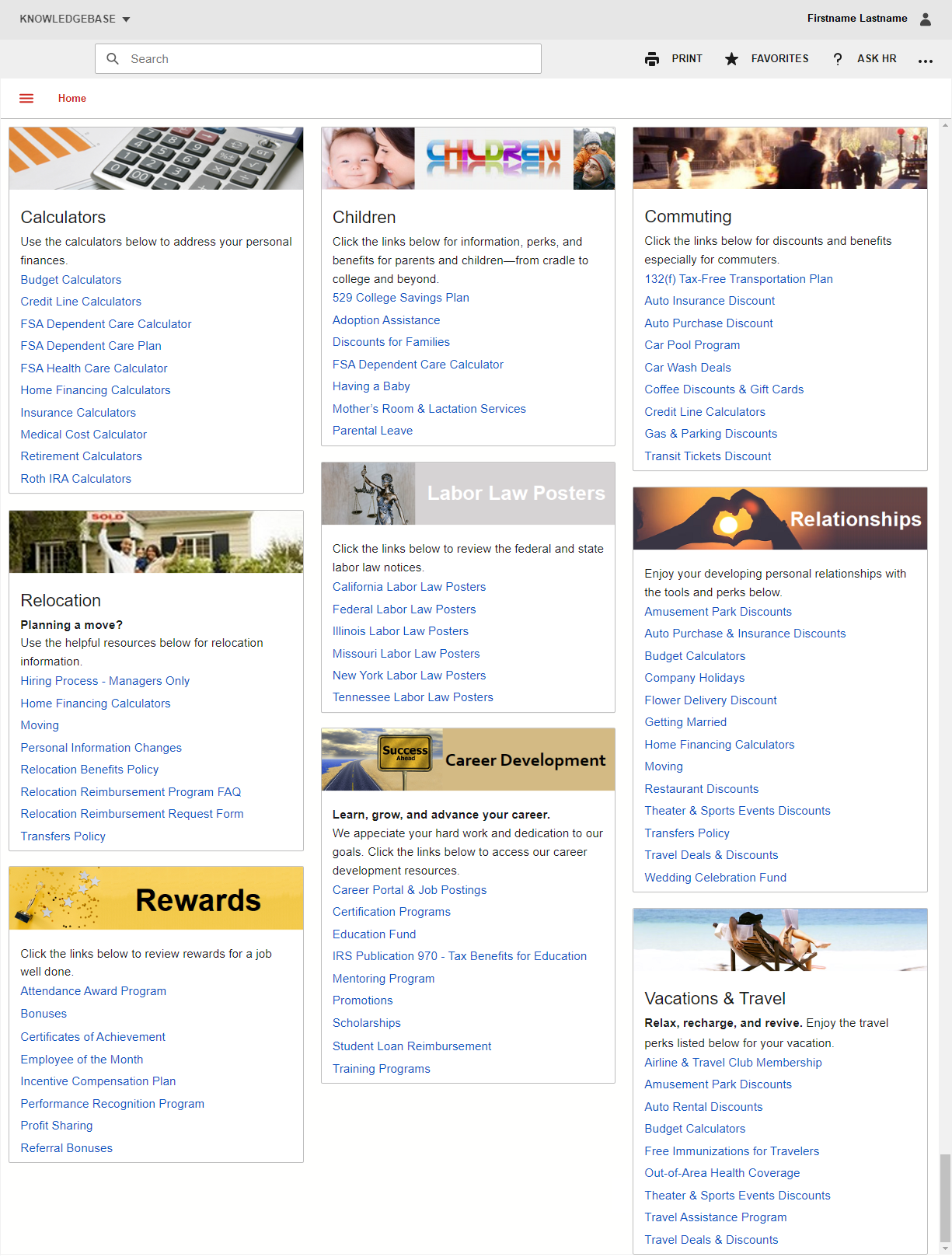
About Custom Widgets
A custom widget is similar to a landing page widget.
The only difference between a landing page widget and a custom widget is that a landing page widget’s title is hyperlinked to its corresponding main (landing) page. A custom widget’s title is not hyperlinked. It is plain text.
Custom widgets are stand-alone and are never associated with any other document on the Knowledgebase site.
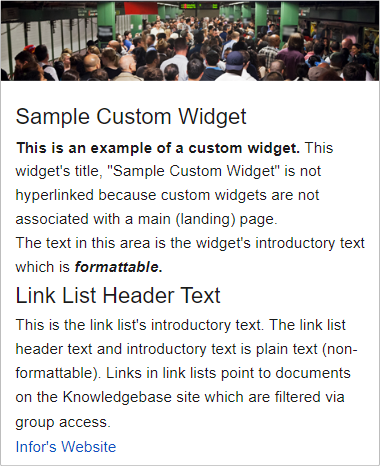
Custom Widget Components
Custom widgets can display the following optional elements:
- An image (470 x 100 pixels);
- Title (optional; non-formattable);
- Introductory text (formattable);
- A link list;
- Link list header text (non-formattable);
- Link list introductory text (non-formattable); and
- Links to documents on the Knowledgebase site.
Customers can either provide an image (470 x 100 pixels required) or select one from our pool of default images. For a list and samples, see V11 KB: Default Images.

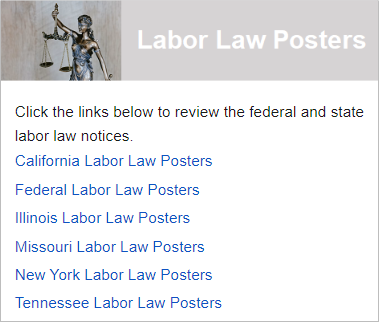
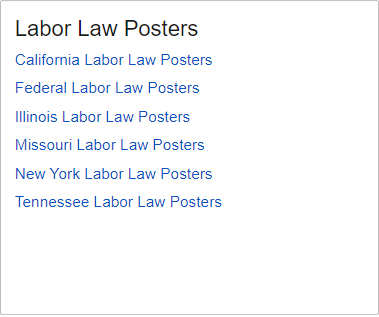
About Meta Tags
Widgets must include a Subject meta tag. Customers define the custom widget’s Subject meta tag.
In order for a link to a document on the Knowledgebase site to appear in a widget’s link list, the Widget meta tag must be added to the document.
The Widget meta tag corresponds with the widget’s Subject meta tag.
For example:
- The custom Labor Law Posters widget’s Subject meta tag is labor.
- The Widget = labor meta tag is added to the Federal Labor Law Posters document.
- A link to the Federal Labor Law Posters document appears on the Labor Law Posters widget.
The same Widget = labor meta tag is added to all other Labor Laws Posters documents. Their links appear on the Labor Law Posters widget. Their links only appear to users whose accounts have the same groups as the linked documents.
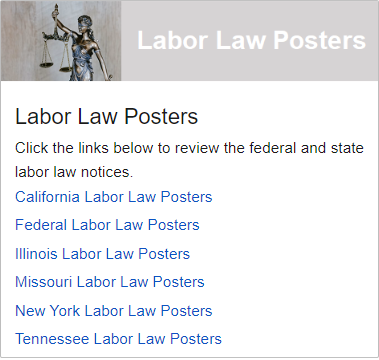
Creating a Custom Widget via the KCM
The custom widget creation process entails the following steps:
- Add a Master - Custom Card Widget Template (Child) document to the Knowledgebase site.
- Assign a name to the custom widget.
- Add groups to the custom widget.
- Assign permissions to the custom widget.
- Assign a Subject meta tag to the custom widget.
- Apply the introductory text option to the custom widget (optional).
- Apply the image option to the custom widget (optional).
- Add an image to the custom widget (optional).
- Pin the custom widget to the Home page (optional).
- Assign a title to the custom widget (optional).
- Publish the custom widget.
- Check in the custom widget.
To add the following text to the custom widget, consult your HRSD Customer Success Manager:
- Introductory text (formattable);
- Link list header text (non-formattable);
- Link list introductory text (non-formattable).
Who Can Use the KCM?
There are two types of access (user roles) in the KCM: Producer and Reviewer.
- Producers can create and configure custom widgets via the KCM. However, they cannot edit their text.
- Reviewers can view custom widgets via the KCM but cannot modify them except in workflows.
Useful Document
V11 KCM: Creating a Custom Widget
Follow this procedure to create a custom widget via the Knowledgebase Content Management (KCM) system.
For questions or more information, contact your HRSD Customer Success Manager.