Did you know that you can add an extra Submit button to the Ask HR modules' case forms?
In HR Case Management's Ask HR modules, the Submit button in the default case form appears at the bottom.

Adding a Submit button at the top of the Ask HR Case form improves its visibility, especially for users who submit cases via their mobile devices.

Ask HR Modules
HR Case Management's Ask HR modules include:
- Ask HR
- Ask HR for Managers
- Ask HR for HR
They appear as widgets on the Home page, and as menu items in Knowledgebase portal menu.
Widget labels can vary as per customer preference, e.g., the Ask HR module's widget is labeled "Ask HR and View My Cases."


Adding an Extra Submit Button to Ask HR Case Forms: Steps
1. Log into the Knowledgebase portal’s live site as an HR Case Management administrator user.
2. In the Administration menu, select Case Management Admin.
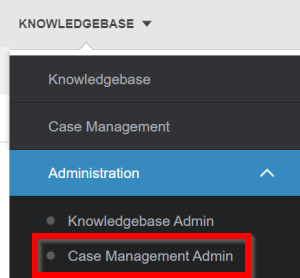
3. In the Case Management Admin menu, select Application Settings.

4. On the Applications Settings page, scroll down to the Additional section. Click on the "Extra Submit Button - Ask HR modules" switch to set it to Yes. Then click Update.

A message appears: "Confirmation: Configuration updated successfully."

5. At the top of the Case Management Admin menu, click Knowledgebase to return to the Home page.

6. On the Home page:
- Click on one of the Ask HR widgets; or
- In the Knowledgebase menu, select an Ask HR module.
7. In the Ask HR window, click + New Case.

The case form appears with the extra Submit button in the top right.

For questions or more information, contact your HRSD Advisor (Customer Success Manager (CSM)).