Did you know that you can enable the Chat Dialogue notification for HR Case Management?
When the customer's HR Case Management application includes the chat channel, the Chat Dialogue notification sends an email to the employee with a copy of the case's chat dialogue.
About the Chat Channel
When the chat channel for HR Case Management is enabled, employees who submit new cases can interact with agents in a chat format.

Chat can be implemented for any combination of Ask HR modules.
Agents (users with ServiceRep or ServiceMgr roles) must be authorized to chat.
Ask HR Modules
HR Case Management's Ask HR modules (a.k.a. self-service modules) include:
- Ask HR
- Ask HR for Managers
- Ask HR for HR
They appear as widgets on the Home page, and as menu items in Knowledgebase portal menu.
Widget labels can vary as per customer preference, e.g., the Ask HR module's widget is labeled "Ask HR and View My Cases."


About Notifications
Each population in HR Case Management includes sets of notifications for employees, agents, and the service group. Notifications are automated email messages that the system sends to recipients when a specific event has occurred regarding the processing of a case.
Examples of such notifications include:
- Case Closed
- Case Reopened
- Case Submitted
- Chat Dialogue Added by Service Center
- Note Added By Service Center
- Reassigned
- Submitted via Ask HR
If the customer's HR Case Management application includes the chat channel, and the Note Added By Service Center notification is enabled, we recommend that customers also enable the Chat Dialogue Added by Service Center notification.
Enabling both notifications ensures that employees receive complete information regarding their cases via email.
About the Chat Dialogue Notification
If the customer's HR Case Management application includes the chat channel, customers can enable the Chat Dialogue Added by Service Center notification.
For example, an employee submits a case via Ask HR. The agent and the employee discuss the case via the chat channel.
The Chat Dialogue Added by Service Center notification sends an email to the employee with a copy of the chat dialogue when one of the two following events take place:
1. The employee or the agent ends the chat.
2. The agent attaches an ad hoc chat to any existing case for any employee. (For this event, Ad Hoc Chat application setting must be enabled to initiate chats from the Ask HR module.)
The chat dialogue that the employee receives matches the chat dialogue that is saved to the case's Notes and Attachments tab.
Benefits
• Employees can quickly check their email for their case solutions.
• There is no need to log into the system, search for the case, find the chat dialogue, and look for case's solution.
• The chat dialogue is saved in employee' received messages for future reference.
• The saved chat dialogue helps the agent with future communications about the chat's details after the chat ends.
• When the agent attaches an ad hoc chat to a case, the chat dialogue identifies the case so the employee can refer to it later.
Adding the Chat Dialogue Notification: Steps
1. Log into the Knowledgebase portal’s live site as an HR Case Management administrator user (a.k.a. CM setup administrator).
2. In the Administration menu, select Case Management Admin.
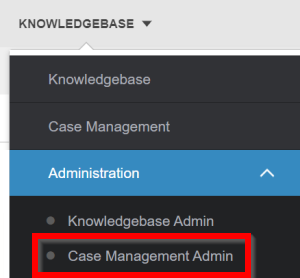
3. In the Case Management Admin menu, select Populations.

4. On the Populations page, select a Population, then click Configure Notifications.

5. On the Configure Notifications tab, click Notifications.

6. The list of notifications appears. Select Chat Dialogue Added by Service Center.

7. The Chat Dialogue Added by Service Center notification's Properties panel opens on the right. It includes the Chat Dialogue token: [*ChatDialogue*].

Scroll down the Chat Dialogue Added by Service Center notification's Properties panel and edit the Subject and Message fields as appropriate (optional).

8. Scroll down the Chat Dialogue Added by Service Center notification's Properties panel to the Enabled switch and click on it to set it to Yes. Then click Update.

A confirmation message appears: "Successful - Notification has been updated."

For questions or more information, contact your HRSD Advisor (Customer Success Manager (CSM)).