Did you know that managers can view and open cases for their direct reports' employees in HR Case Management?
With the Manager Hierarchy feature in the Ask HR for Managers module, when managers are unavailable to address cases on their employees’ behalf, those who supervise these managers can handle these cases for them.
It also provides visibility into the organization's management hierarchy.
About Ask HR for Managers
Managers use the Ask HR for Managers module to submit cases for themselves and the employees they manage (their direct reports).

For example:
• A manager clicks on the Ask HR for Managers widget to access the My Direct Reports tab and submit a case about a bonus for a direct report.
• The case goes to the Unassigned Cases queue.
• An agent in the manager’s population forwards the case to an agent in the appropriate population who addresses the case’s issue.

The Direct Reports Tab
In the Ask HR for Managers module, managers use the Direct Reports tab to view the list of the employees they manage and create cases for them.
To view an employee’s existing cases, in the Cases column, click the numeral in the employee’s listing.
To create a new case for an employee, in the New Case column, click the plus symbol in the employee’s listing.

About the Manager Hierarchy
With the Manager Hierarchy feature:
• When a manager’s direct reports have their own direct reports, the upper-level manager can access the lower-level managers’ direct reports to view and submit cases on their behalf.
• On the Ask HR for Managers module’s Direct Reports tab, for each employee listed who has direct reports, the Direct Report icon appears.

• Clicking the Direct Report icon loads a new Direct Reports tab which is labeled with the employee’s name. The list of the employee’s direct reports appears on the tab.

• If any of the employee's direct reports have their own direct reports, the Direct Report icon appears in their listing. The manager can address their cases as well. This holds true to the bottom of the managerial hierarchy of employees and direct reports.


Enabling the Manager Hierarchy: Steps
1. Log into the Knowledgebase portal’s live site as an HR Case Management administrator user.
2. In the Administration menu, select Case Management Admin.
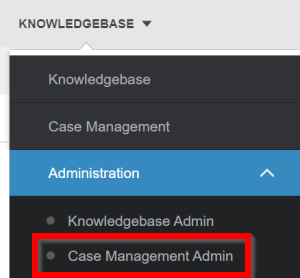
3. In the Case Management Admin menu, select Application Settings.

4. On the Application Settings page, scroll down to the Features Toggle area. Click on the Manager Hierarchy switch to set it to "Yes." Then click Update.

A confirmation message appears: "Confirmation: Configuration updated successfully."

For questions or more information, contact your HRSD Advisor (Customer Success Manager (CSM)).