Did you know that agents can add the “Last Updated for SLA” Column to the My Cases Report in HR Case Management?
The Service Level Agreement (SLA) is the date and time that a case is expected to be closed.
The system updates the case’s SLA when:
- The case is opened.
- The case is closed (regardless of who closed the case).
- The case is reopened (regardless of who reopened the case).
- A note is added to the case and the Show to Employee option is set to “Yes.”
- An existing note in the case is updated and the Show to Employee option is changed from “No” to “Yes.”
- The case is assigned to a different service group.
Previously, only ServiceAdmin users could view cases’ updated SLAs in Case Management Analytics’ Service Group SLA report.
Now agents can add the “Last Updated for SLA” column to the My Cases report.
Benefits
With the “Last Updated for SLA” data, agents can:
- Quickly check if a case is within its SLA window based on its date/time stamp; and
- Prioritize cases at risk of missing their SLA date.
Adding the “Last Updated for SLA” Column to the My Cases Report: Steps
1. Log into Case Management as an agent.
2. In the Case Management menu, click Agent Queue.
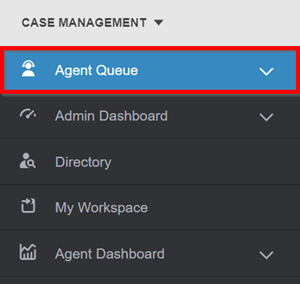
3. In the Agent Queue menu, click My Cases.
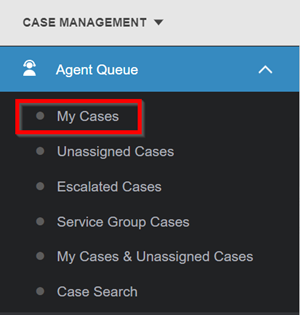
4. On the My Cases page, in the upper right, click the More icon (three dots).
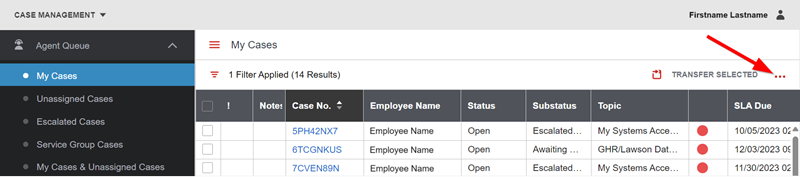
5. In the More menu, click Show/Hide Columns.
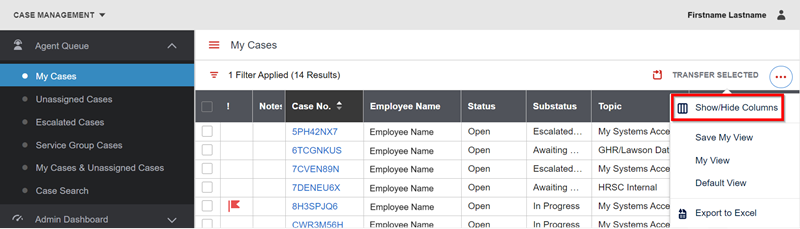
6. In the Show/Hide Columns list, scroll down to the bottom, then click Last Updated for SLA to add its column to the My Cases report.
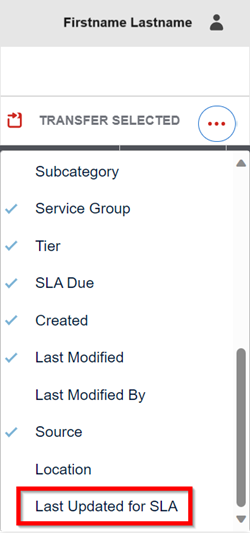
A check mark appears on the left-hand side of the Last Updated for SLA option.
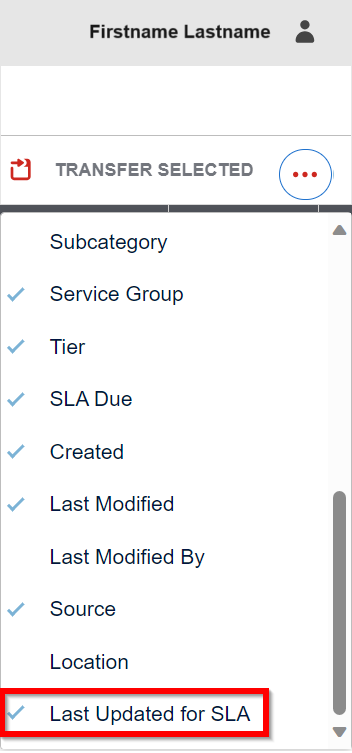
Click away from the More menu to close it. In the My Cases report, the Last Updated for SLA column appears on the far right.

7. In the More menu, click Save My View to save the Last Updated for SLA column in the My Cases report so it will appear in every future view.
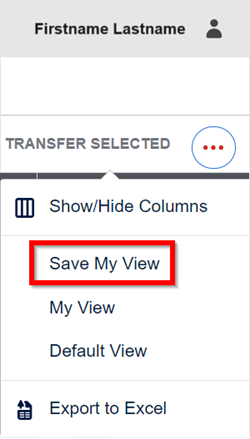
In the Save My View popup, click Yes.
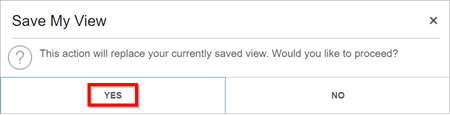
For questions or more information, contact your HRSD Advisor (Customer Success Manager (CSM)).