Did you know that users can attach .csv files to cases in HR Case Management?
When adding a file to a new or existing case, .csv now appears in the list of acceptable file types in the Add Attachments pop-up:
- .csv
- .doc
- .docx
- .eml
- .gif
- .jpeg
- .jpg
- .msg
- .pdf
- .png
- .ppt
- .pptx
- .rtf
- .tif
- .txt
- .xls
- .xlsx

About CSV Files
CSV files (comma-separated values files) are single-page spreadsheets with data in a tabular format.
Their data is plain text which is easier to import into a spreadsheet or database. CSV files can be used with most spreadsheet programs, e.g., Microsoft Excel or Google Spreadsheets.
For the HR Case Management, HR Knowledgebase, and Onboarding applications, HR administrators can export user data in .csv format.
Attaching a CSV File to a Case
Step 1:
In the new case, in the Notes & Attachments area, click + Add.

In the existing case, on the Notes & Attachments tab, click + Add, then select Attachments.
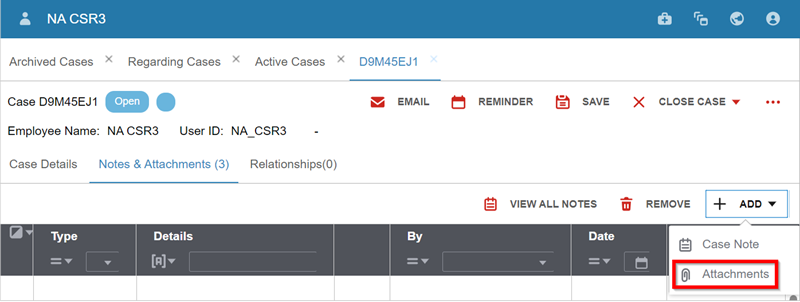
Step 2:
- The Add Attachments pop-up appears. In the File field, click the file icon.
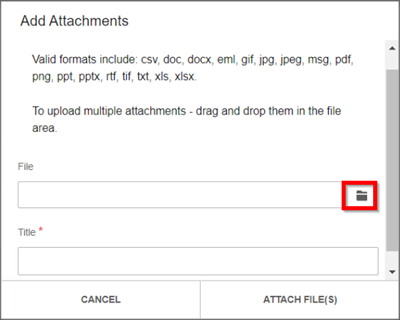
- Navigate to the .csv file and click on its name to select it.
- In the Add Attachments pop-up, the .csv file name appears in the File field and the Title field. In the Title field, replace the file name with a title for the file (optional).
- Click Upload.
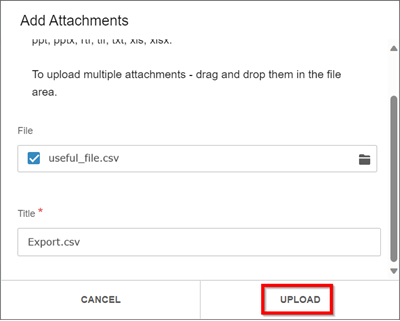
The file attachment confirmation message appears as per the case type: new or existing.

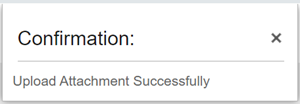
After attaching the .csv file, it can be viewed and opened from within the case's Notes and Attachment section.
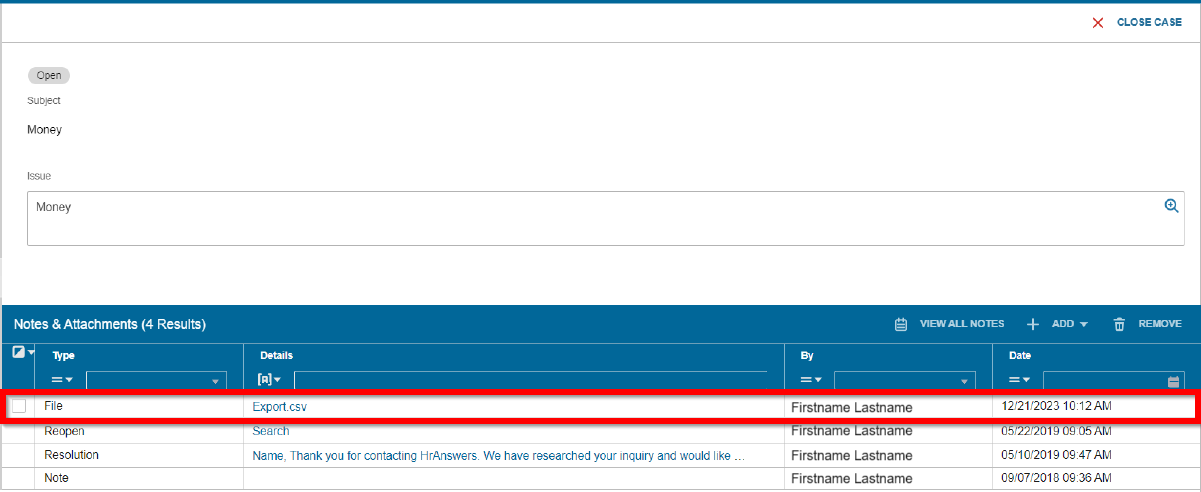
For questions or more information, contact your HRSD Advisor (Customer Success Manager (CSM)).