Did you know that you can set notes and attachments to "Show to Employee = No" for each service group?
When service users add a note or attachment to a case, the default "Show to Employee" setting is "Yes."
For a note or attachment that should not appear to the employee, service users must change its "Show to Employee" setting to "No."
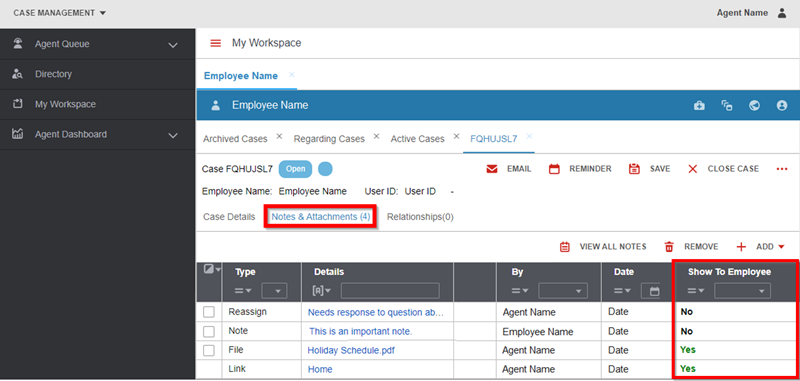
HR Case Management administrators can configure the "Show to Employees = No" setting for notes and attachments as the default for each service group.
Thus, when the service group's users add a note or attachment to a case, it will never appear in the employee's view.
Notes:
- This configuration applies only to cases set to "Show to Employee = Yes."
- If the case's "Show to Employee" setting is "No", its notes and attachments' "Show to Employee" settings are also "No" by default.
- This configuration does not to apply to notes and attachments that the employee adds to the case.
- If the case is set to "Show to Employee = Yes", the service user can manually change the note or attachment's "Show to Employee" setting to "Yes."
Benefits
Preserving privacy
Internal use only information never appears to employees.
Increasing consistency
All notes and attachments that service group's users add to cases are set to "Show to Employee = No" automatically.
Improving efficiency
Fewer clicks achieve the same goals.
Augmenting accuracy
Reduces service user errors; overlooking the "Show to Employee = No" is no longer a concern.
Retaining specificity
The configuration is service group specific.
About Service Groups
A service group comprises a specific set of service users who share one or more traits such as region, experience level, or area of expertise who serve, manage, or administer one or more employee populations.
The service group determines which cases service users can view and access.
Configuring "Show to Employees = No" for Notes & Attachments: Steps
1. Log into HR Case Management as a setup administrator user (CMsetup).
2. In the portal menu, select Case Management Admin.
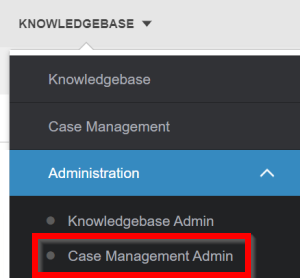
3. In the Case Management Admin menu, click Service Groups.
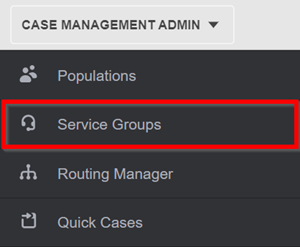
4. On the Service Groups page, in the Group list, select a service group.
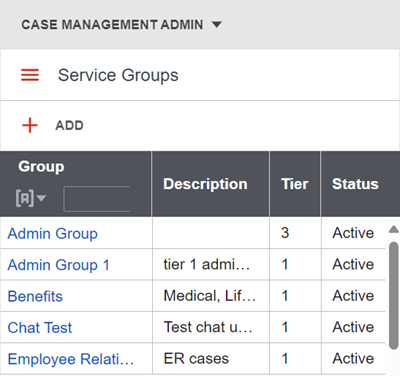
5. The service group's Properties Tab appears. Scroll down to the Notes and Attachments area.
Click the Set Show to Employee = No switch to set it to "Yes", then click Update.
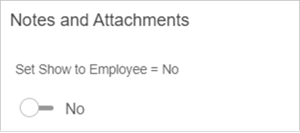
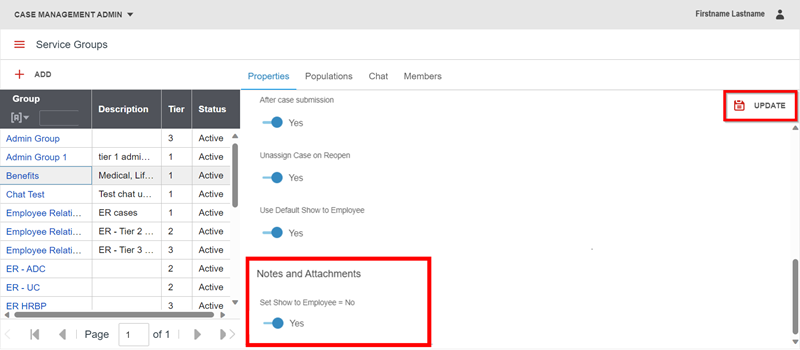
A message appears: "Confirmation: Configuration updated successfully."
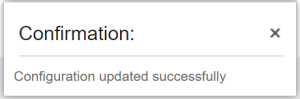
Result
When the service group user adds a note or attachment to a case, the "Show to Employee" setting is "No" by default.
If the case is set to "Show to Employee = Yes", the service user can manually change the note or attachment's "Show to Employee" setting to "Yes."
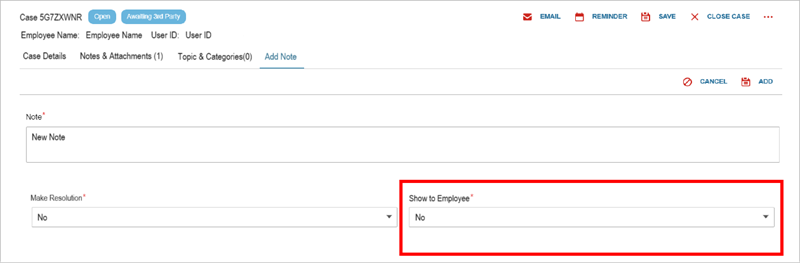
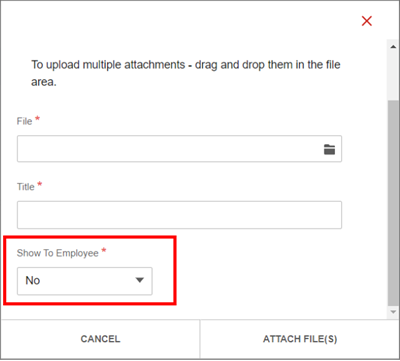
For questions or more information, contact your HRSD Advisor (Customer Success Manager (CSM)).