Did you know about the Archived Quick Cases report in HR Case Management?
With the Archived Quick Cases report, Service Admin users can track all archived cases that were created using a Quick Case.
As with all other reports, the Archived Quick Cases report is exportable.
Benefits
Service Admin users can:
- View which Quick Cases are used most vs. least.
- Determine which Quick Cases should be deleted due to inactivity.
- Track trends: Quick Case use vs. non-Quick Case use when submitting cases.
About Quick Cases
A Quick Case is a case form with default values in some of the fields.
Quick Cases save time when opening a case and promote consistency in case form completion.
If Quick Cases are configured for the selected population, when the employee or service user selects a Quick Case from the Quick Case menu in the case form, default values appear in some of the case form's fields. The employee or service user completes the remaining fields and submits the case form.
Quick Cases' default value fields can include one or more of the following:
- Category
- Issue
- Subcategory
- Subject
- Topic
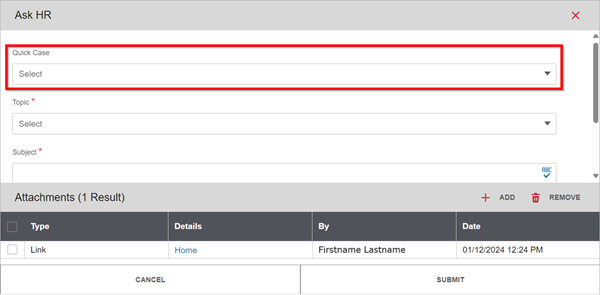
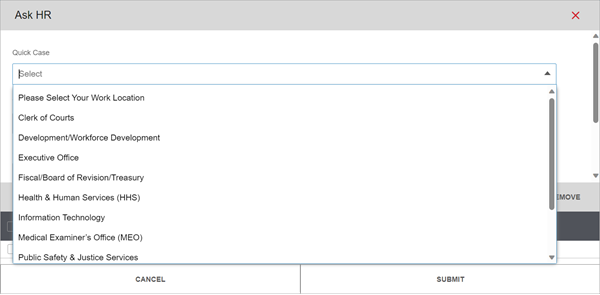
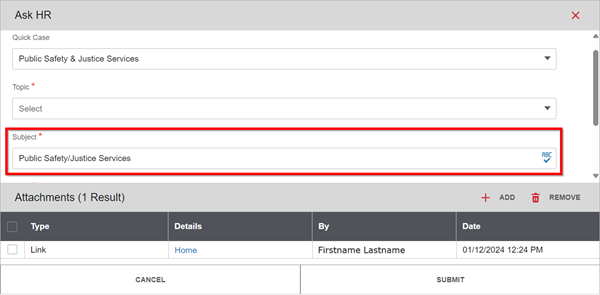
Accessing the Archived Quick Cases Report: Steps
1. Log into Case Management as a ServiceAdmin user.
2. In the Knowledgebase menu (the name can vary as per customer), click Analytics.
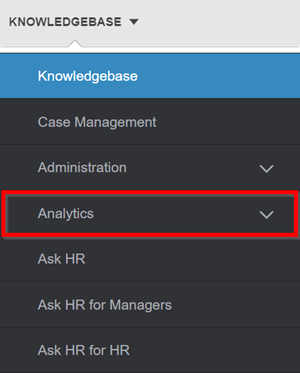
3. In the Analytics menu, click Case Management Analytics.
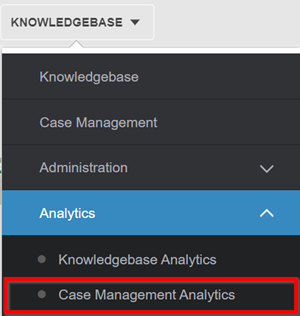
4. In the Case Management Analytics menu, click Case Reports.
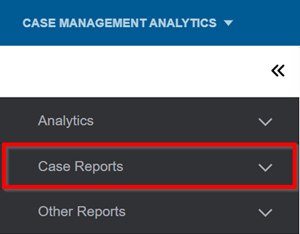
5. In the Case Reports menu, click Archived Quick Cases.
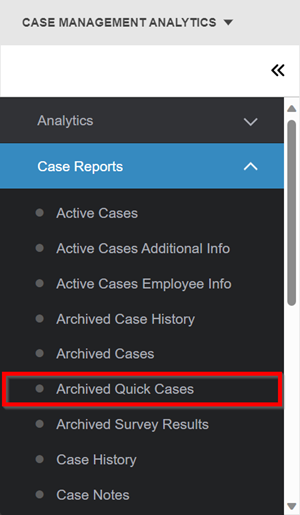
6. The Archived Quick Cases panel appears on the right. In the Filter Options column, in the Quick Case drop-down list, select a Quick Case type, then click Apply.

On the right, the list of all archived cases created by using the selected Quick Case type appears.
To export the report in Microsoft Excel spreadsheet format, in the upper right, click the export button.
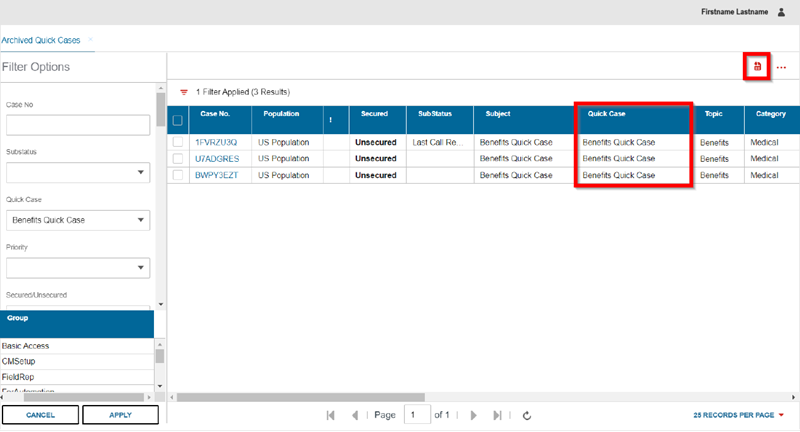
For questions or more information, contact your HRSD Advisor (Customer Success Manager (CSM)).