Did you know that all dashboard reports are exportable in HR Case Management?
All reports in the Agent, Manager, and Admin Dashboards now feature an export button which renders report data to an Excel spreadsheet that service center users can save for their own records.
Benefits
- The user interface is now consistent regarding report exports across all dashboards for agent, manager, and admin service users. Previously, only the Admin Dashboard’s reports featured the export button.
- Exported reports provide better visibility to trends within service groups. For example, service users can compare the report exported in January to the report exported in June.
- Improved visibility to report data helps service center users to better manage their cases and team.
About Dashboards
Dashboard configuration determines which reports appear.
Agent Dashboard
Features reports for the unarchived cases assigned to the agent; agents use reports to view their own case workloads and access opened and closed cases.
Manager Dashboard
Features reports for the unarchived cases assigned to the manager's service group members to monitor their performance.
Admin Dashboard
Features reports for service administrators to monitor service groups' productivity as per set time.
Agent Dashboard Reports
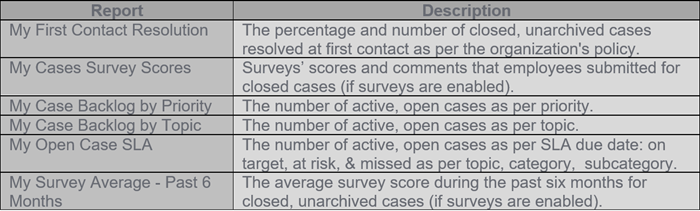
Manager Dashboard Reports
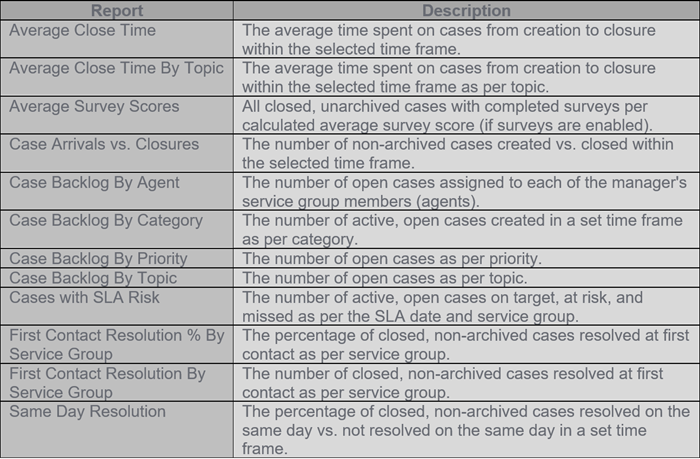
Additional Manager Dashboard reports when chat is enabled:
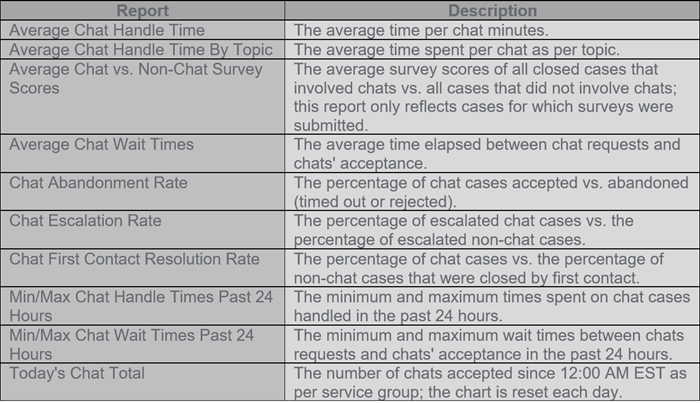
Admin Dashboard Reports
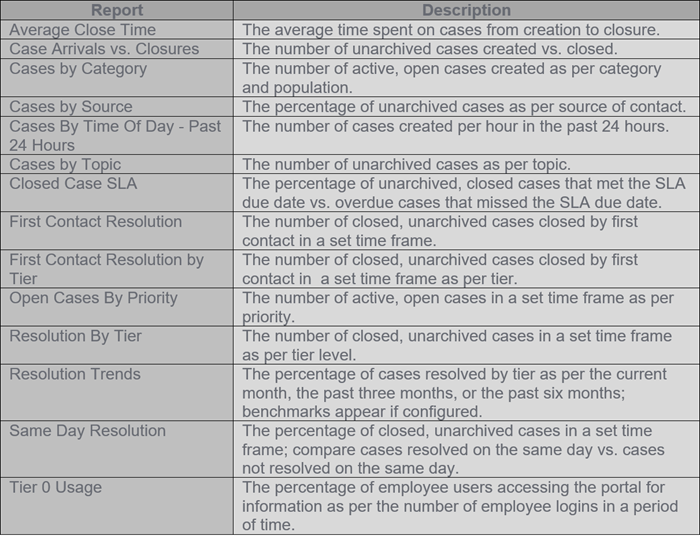
Additional Admin Dashboard reports when chat is enabled:
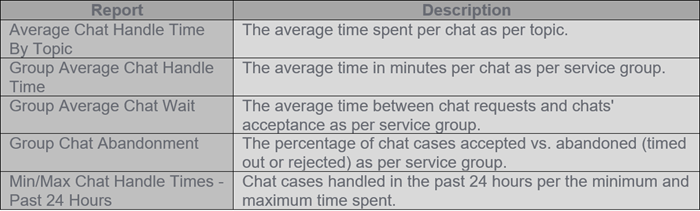
Exporting Reports: Steps
1. Log into HR Case Management as a service user:
- Agent (ServiceRep)
- Manager (ServiceMgr)
- Admin (ServiceAdmin)
2. In the Case Management menu, click one of the following:
- Agent Dashboard
- Manager Dashboard
- Admin Dashboard
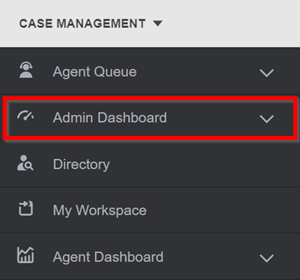
3. On the right of the dashboard menu, click Charts.
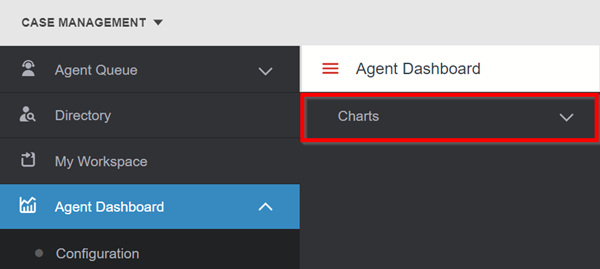
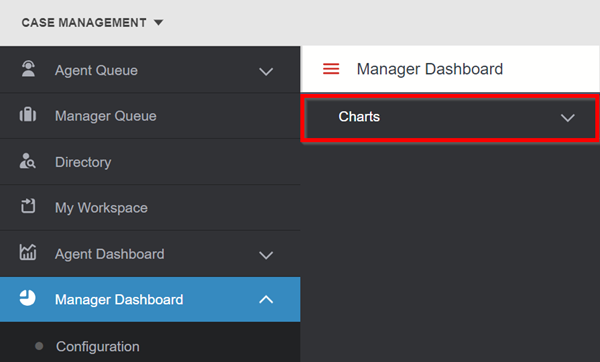
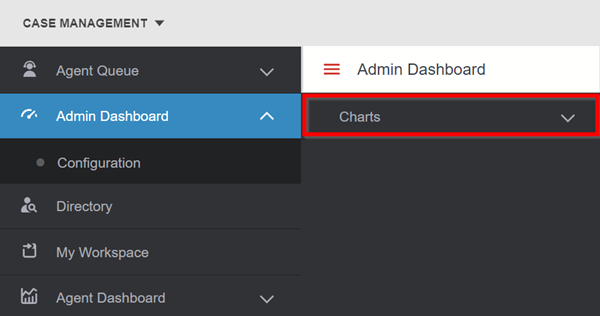
4. In the Charts menu, click on a report.
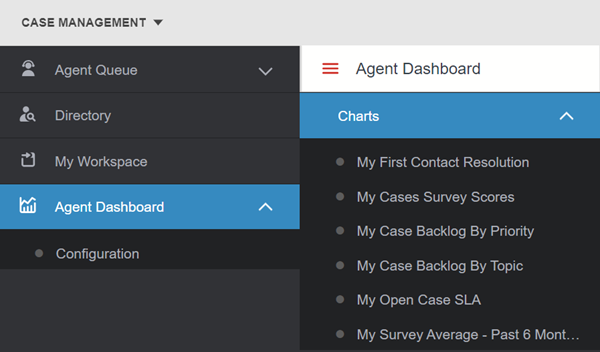
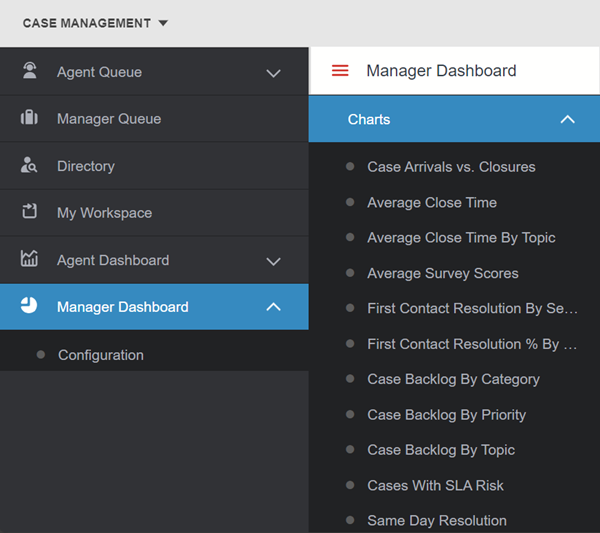
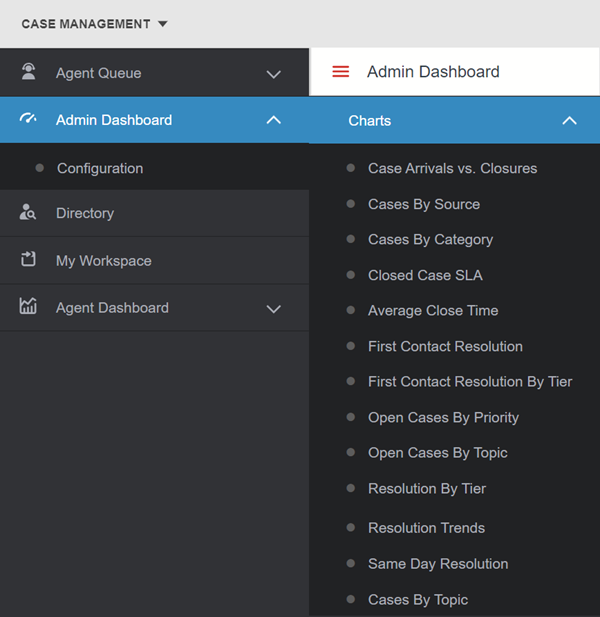
5. The report's chart appears. Click on any area of the chart to view its report.
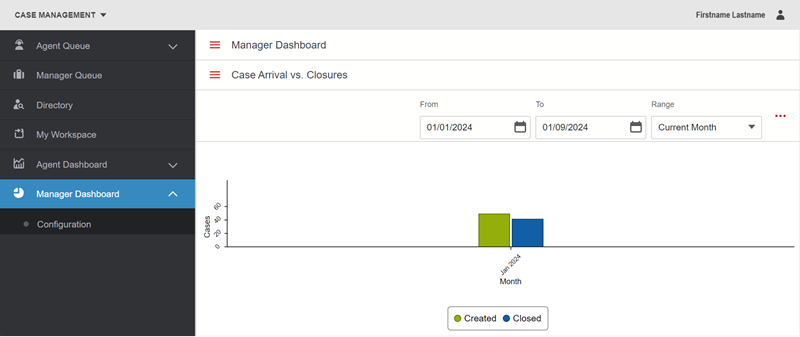
6. On the report page, to export the data, in the upper right, click the export icon.
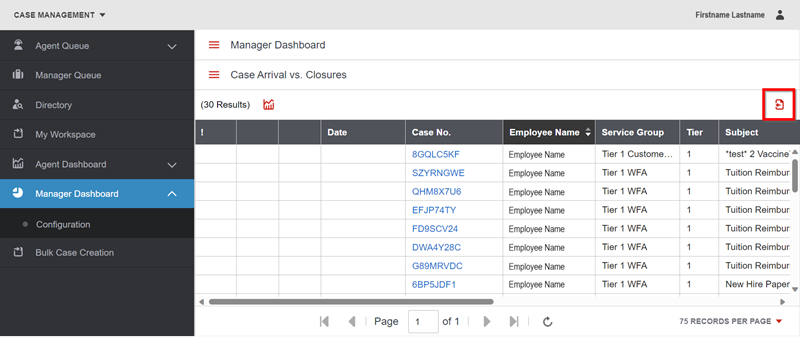
The Downloads popup appears with the report's exported Excel file. Click Open File.
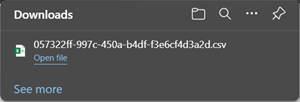
The report's spreadsheet appears.
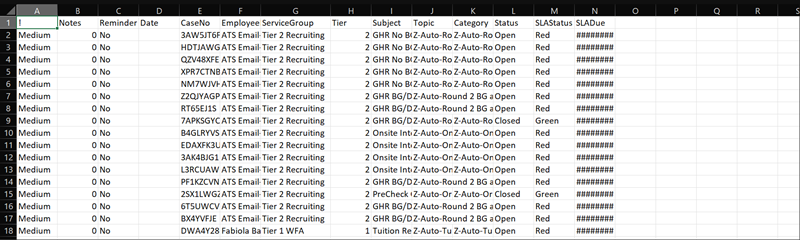
For questions or more information, contact your HRSD Advisor (Customer Success Manager (CSM)).