Did you know about Ask HR Auto-Search for HR Case Management?
Employees and service users submit their HR-related questions by creating a case via the Ask HR module in HR Case Management.
If your organization uses HR Knowledgebase in conjunction with HR Case Management, the case form can include the Ask HR Auto-Search feature which returns matching HR Knowledgebase solutions before the employee or service user submits the case.
The Ask HR Auto-Search feature applies to all Ask HR modules:
- Ask HR
- Ask HR for Managers
- Ask HR for HR
How It Works
When an employee opens an Ask HR case form and either:
- selects a Topic and enters one or more terms into the Subject field; or
- selects a Quick Case that populates the Subject field
and then clicks on the Ask HR case form outside of the Subject field, the Ask HR Auto-Search feature automatically returns the top three search results which link to HR Knowledgebase pages.
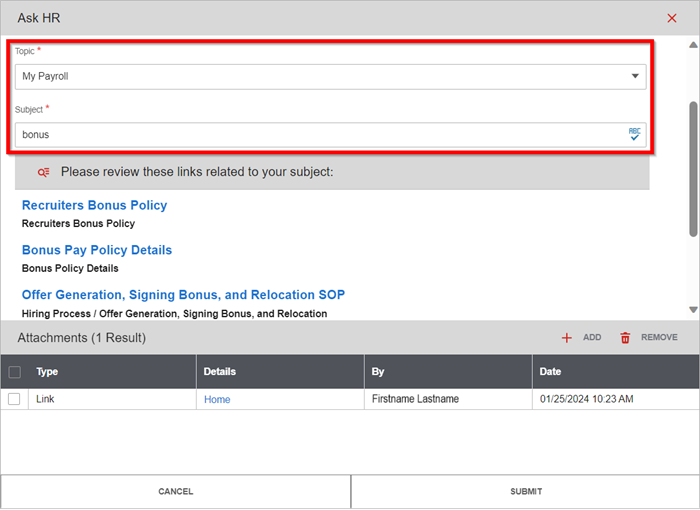
Clicking on a link opens the corresponding HR Knowledgebase page in a new tab.
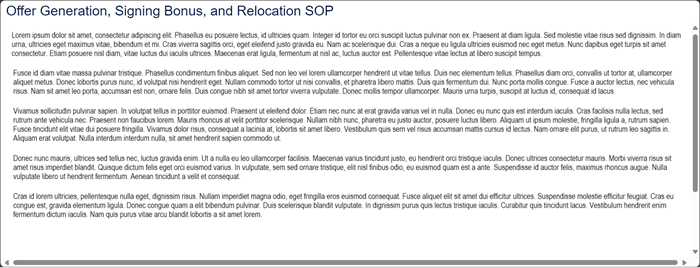
If the information on these pages resolves the question, in the Ask HR case form, the employee can either:
- Click the Cancel button
- Click the close window icon
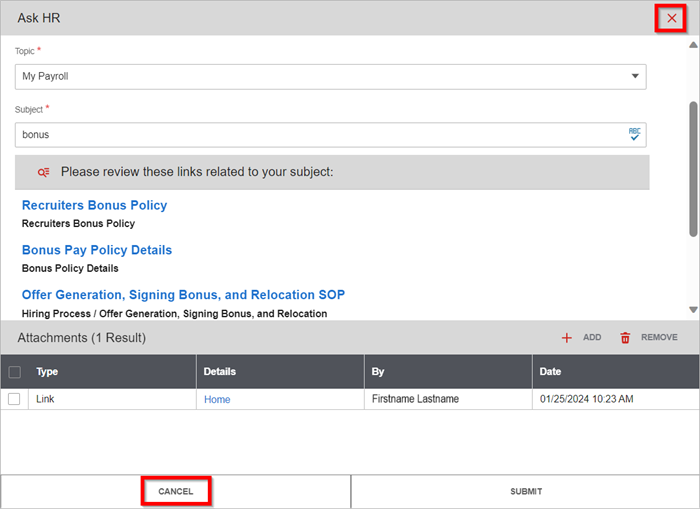
The employee can also view the entire list of search results by scrolling down past the search results and clicking View More.
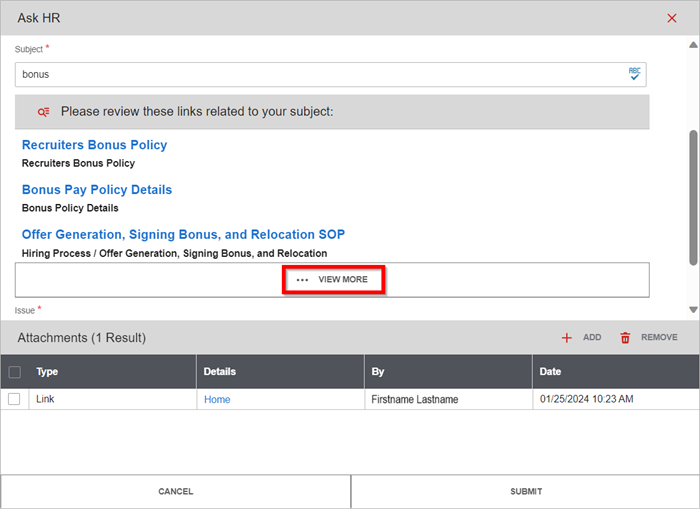
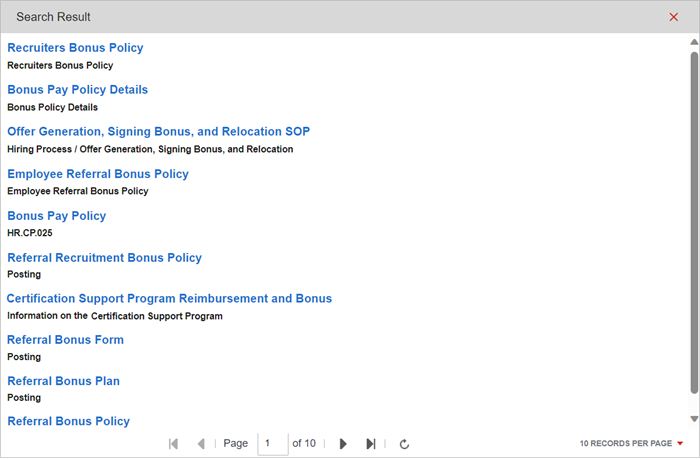
Benefits
- Encourages employees to check Knowledgebase for answers first before submitting cases.
- Prevents needless case submissions.
- Reduces agents' workload.
- Enhances agents' focus on solutions not available in HR Knowledgebase.
- Submitted cases help managers and administrators to identify information that should be added to HR Knowledgebase.
Enabling Ask HR Auto-Search: Steps
1. Log into the Knowledgebase portal’s live site as an HR Case Management setup administrator (CMSetup).
2. In the Administration menu, select Case Management Admin.
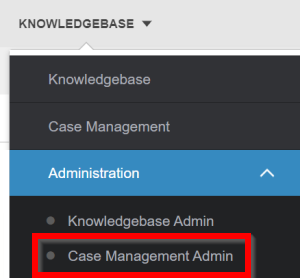
3. In the Case Management Admin menu, click Populations.
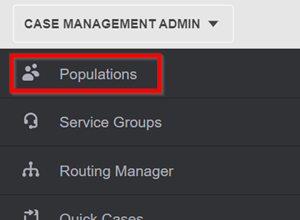
4. On the Populations page, select a Population. The population's Properties tab appears.
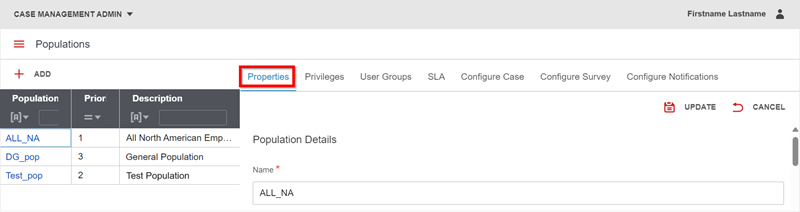
5. On the Properties tab, scroll down to the Knowledgebase Settings area.
The Knowledgebase switch should already be set to Yes.
Click the Ask HR Auto-Search switch to set it to Yes. Then click Update.
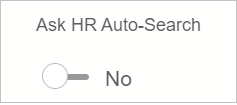
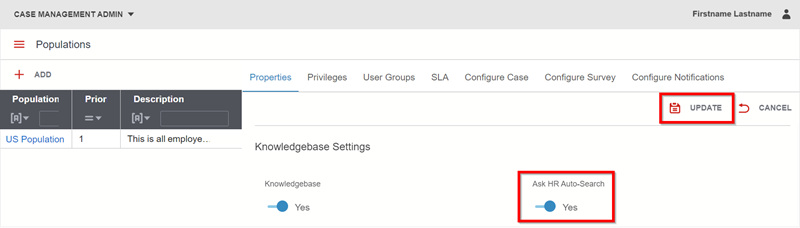
A message appears: "Confirmation: Configuration updated successfully."
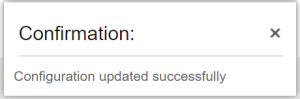
For questions or more information, contact your HRSD Advisor (Customer Success Manager (CSM)).