Did you know how to make HR Knowledgebase content visible on mobile devices?
Employees can use their mobile devices access the HR Knowledgebase (KB) portal.
To ensure that KB documents are visible on mobile devices, tick the document’s Mobile Access check box, check in the document, and publish it to live.
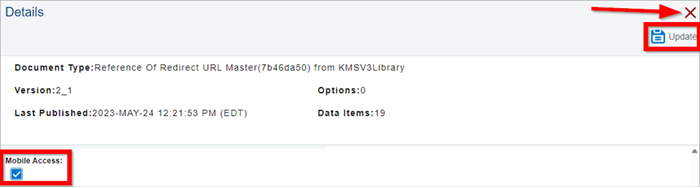
If the mobile access check box is not ticked, the document will not be accessible on mobile devices.
Documents for Mobile Access
The following document types can be assigned mobile access:
- Benefit plans
- Content pages
- Integrations (non-SSO only)
- Landing (Main) pages
- Uploads based on .pdfs
The following document types cannot be assigned mobile access:
- Custom widgets
- Landing (main) page widgets
- SSO (single sign-on) integrations
- Uploads based on Microsoft files, e.g. .docx, .xlsx., .pptx
Enabling Mobile Access for KB Documents: Steps
Adding mobile access to a document is also called “flagging” or “flagging for mobile access.”
1. Use a KCM account to log into the HR Knowledgebase site in stage: https://stage.enwisen.com/asi/login.aspx.
2. On the Home page, click the three dots icon, then click Document Manager.
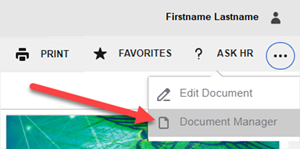
3. The Knowledgebase Content Management (KCM) system appears. Use the search or code field(s) to locate a document.
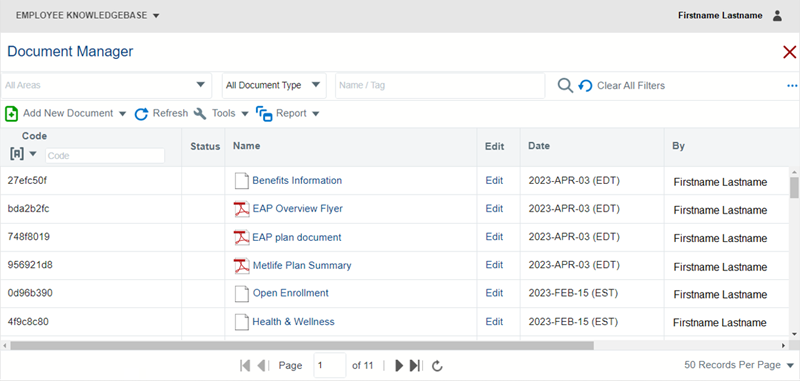
4. On the right-hand side of the document to flag for mobile access, click Edit.
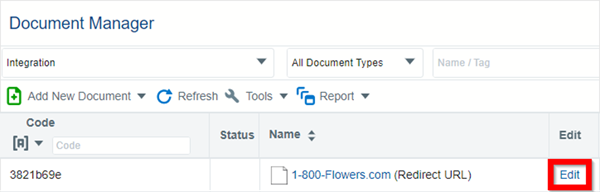
5. The document’s page appears. Click the Tools drop-down menu, then click Details.
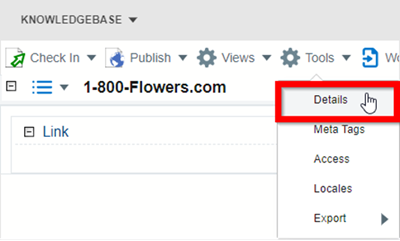
6. On the Details page, scroll down and tick the Mobile Access check box to select it. In the upper right, click Update.
A confirmation message appears. Click the X icon to close the document's Details page.
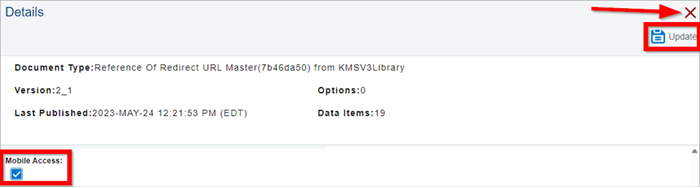
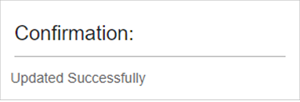
7. Click the Check In drop-down menu, then click Check In.
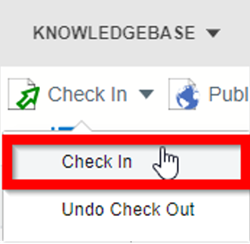
8. The Check In Notes box appears. In its Notes field, enter a few words, e.g., mobile access enabled. Then click Save & Check In.
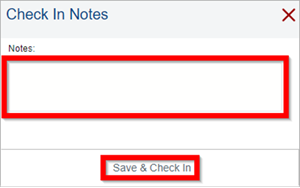
9. On the document’s page, click the Publish drop-down menu, then click Live. Mobile users only see the live site.

10. The publish confirmation message appears. Click OK.
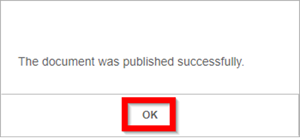
Useful Documents
V11 KCM: Adding Mobile Access to Documents
V11 KB: Mobile Access Setup for Knowledgebase and Case Management Users
For questions or more information, contact your HRSD Advisor (Customer Success Manager