Did you know about the importance of keeping benefit plan costs current in HR Knowledgebase?
Traditionally, wellness and financial benefits require a per-pay-period employee contribution. Deductibles, out-of-pocket maximums, and contribution limits also rise annually.
Promoting Employee Self-Service
To make personal budgeting decisions, your employees—especially your new hires—rely on the information in the authored benefit plans on your HR Knowledgebase (KB) portal.
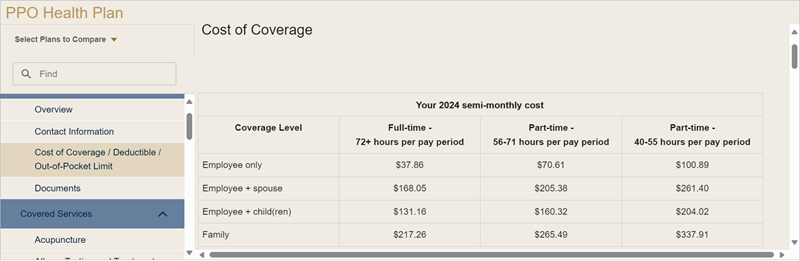
Employers spend nearly $11 per hour per person on benefits—about 30% of the total cost of hiring an employee.
Keep employees engaged with HR Knowledgebase by eliminating outdated content.
Cut costs and reduce calls to your HR department by updating benefits' amounts.
Benefits for Well-Being
Review the dollar amounts in the authored benefit plans on your KB portal to ensure they are current for 2025.
Plan Types
- Dental
- Health Care FSA (Flexible Spending Account)
- Health Reimbursement Account (HRA)
- Health Savings Account (HSA)
- Medical (HDHP, PPO, EPO, HMO, etc.)
- Pet insurance
- Pre-tax commuter expense (132(f))
- Retirement, e.g., 401(k)
- Vision
- Voluntary Life Insurance
Use the Knowledgebase Content Manager (KCM) to edit dollar amounts or submit a request to the HRSD Customer Success Team.
Updating Benefit Plans: Steps
1. Log into the HR Knowledgebase stage as a KCM Producer user.
2. Click the More menu icon (three dots), then click Document Manager.
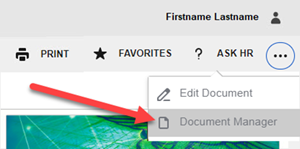
3. The Document Manager appears. Use the search or code field(s) to locate a benefit plan document.
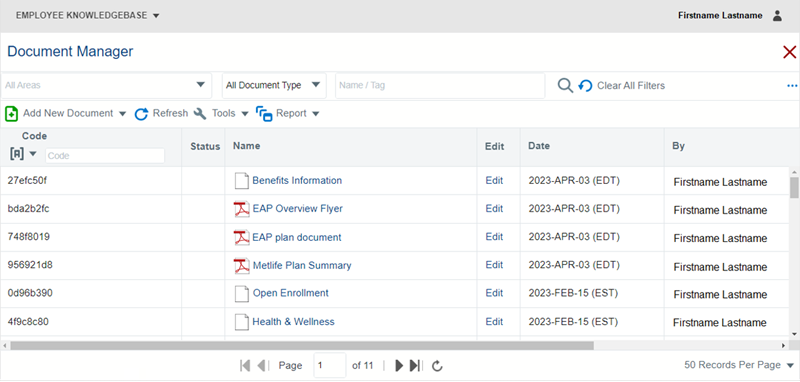
4. On the right-hand side of the benefit plan document, click Edit.
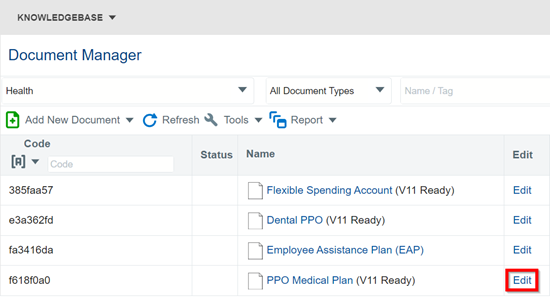
5. The benefit plan document is now checked out. On the left side of the benefit plan’s name, click the drop-down menu, then click Data Items.
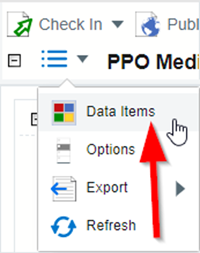
6. The plan's Data Items page appears. Edit the plan's dollar amounts wherever they appear in the plan's topics.
Scroll to locate the desired topic. In the Code column, click on the topic's data items to edit their content.
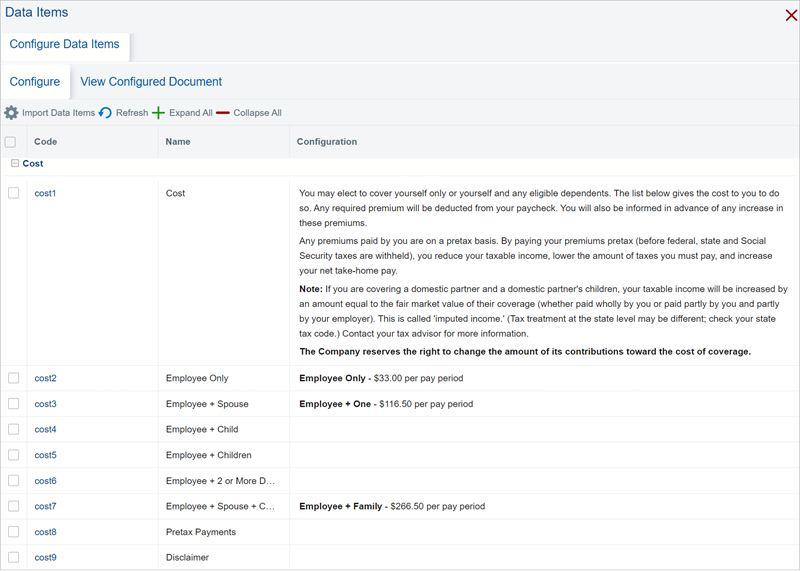
7. The data item’s content appears. Edit the content as appropriate.
Use the content formatting tools as needed. (Hard-coded links are acceptable.)
Then click OK. Click the Close icon (X) in the upper right to close the data item.
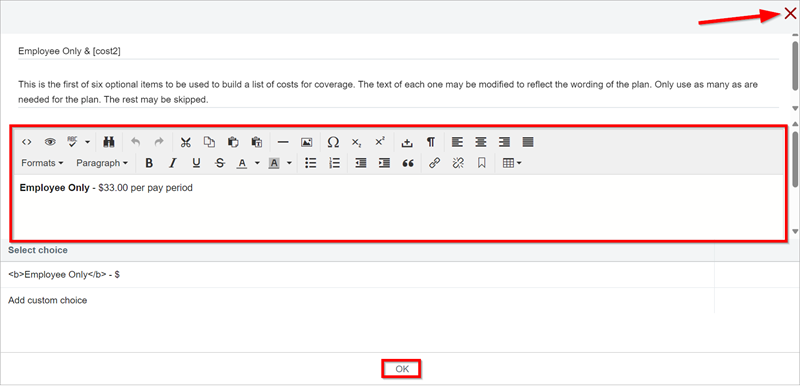
Note:
Be sure that all files in the Documents topic are also current for the present year.
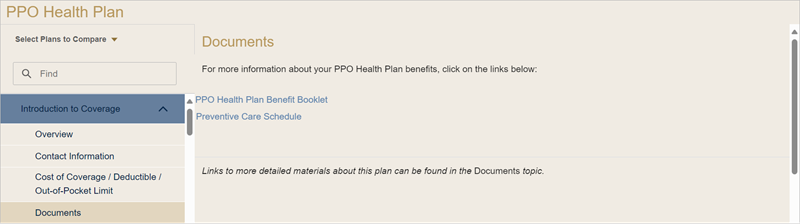
8. Click the Check In drop-down menu, then click Check In.
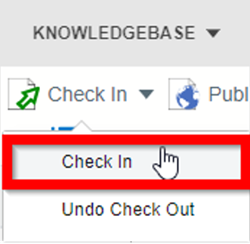
9. The Check In Notes box appears. In its Notes field, enter a few words, e.g., costs edited. Then click Save & Check In.
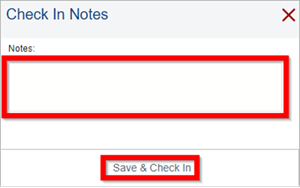
10. On the document’s page, click the Publish drop-down menu, then click Stage or Live as appropriate.
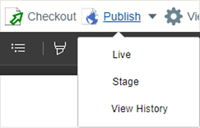
11. The publish confirmation message appears. Click OK.
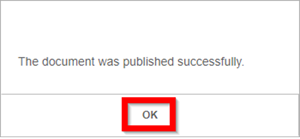
Useful Document
V11 KCM: Updating Benefit Plans
For questions or more information, contact your HRSD Advisor (Customer Success Manager (CSM).