Did you know about the Add Note full screen pop-up in HR Case Management?
Previously, only the Issue and Resolution fields for cases opened in a full screen pop-up.
When adding a note to a case, the Note field now features a magnifying glass icon. When selected, the Add Note pop-up opens in full screen view.


Note:
The Add Note full screen pop-up icon only appears when adding new notes to the case.
Benefits
Take advantage of the Add Note full screen pop-up:
Convenience
The Add Note full screen pop-up feature is available now; no configuration needed.
Simplicity
Users can easily edit large strings of text without using the scrollbar.
Clarity
The larger text window provides greater visibility into Notes' content.
Quality
The new spell check tool eliminates typographical errors.
Flexibility
Users can enter text directly into the Notes field with and without the pop-up view.
Accessibility
The Add Notes full screen pop-up is available in all modules:
- Ask HR
- Ask HR for Managers
- Ask HR for HR
About Case Notes
Case notes appear on the case form’s Notes & Attachments tab.

A case note—often referred to simply as a “note”—is a text attachment that includes additional information about a case’s issue or solution.
- Case notes feature plain, unformattable text. When adding URLs to case notes’ text, they are not hyperlinked.
- Users can add notes to existing cases. They cannot add notes during the case creation process.
- Employees can attach notes to their own open cases.
- Agents can attach notes to the unarchived cases that they service (open or closed).
- Managers and administrators can attach notes to the unarchived cases in their service group (open or closed).
- Agents, managers, and administrators can determine which notes are visible to employees.
- Case Management setup administrators can configure the Case Management application to allow and disallow service center personnel to edit and remove notes.
Using the Add Note Full Screen Pop-up: Steps
1. Log into HR Case Management as any self-service user.
2. In HR Case Management, open any case with the Open status.
3. Click the Notes & Attachments tab.

4. On the Notes & Attachments tab, click Add.

5. From the Add drop-down list, click Case Note.

6. The Add Note tab appears. In Note field, click the magnifying glass icon.

7. The Add Note full screen pop-up appears.
- In the Add Note field, enter text.
- Click the spell check icon to review the text for errors (optional).
- Click OK.


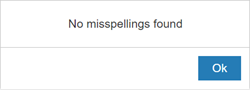
For questions or more information, contact your HRSD Advisor (Customer Success Manager (CSM)).