Did you know about the Overall Satisfaction question for surveys in HR Case Management?
For each of their closed cases, employees can answer a series of questions in surveys to rate the performance of the agent who serviced the case.
With the Overall Satisfaction question, employees can rate their overall experience with the agent—or their overall experience with the service center system—or both.
After a case has been closed, employee can access its satisfaction survey via its emailed link or from within its corresponding self-service module (e.g., Ask HR).
Upon opening the survey, the new Overall Satisfaction question appears in a pop-up. Employees assign a score to rate their overall experience.

After assigning a score, the Overall Satisfaction pop-up closes; the employee can then respond to the individual survey questions.
About Surveys
Organizations use satisfaction surveys to solicit feedback from employees regarding their closed cases. The system sends notifications and reminders to prompt employees to complete surveys. As surveys are population-specific, they can be tailored to best serve employee groups.
The survey form includes:
Survey Questions
Customers can configure five questions for soliciting employees' feedback. For example:
- I am satisfied with the helpfulness of the representative.
- I am satisfied with the knowledge of the representative.
- I am satisfied with the communication and professionalism of the representative.
- My request was resolved in a timely manner.
- I would refer another employee to use Ask HR.
Response Option
Employees respond to the Survey Question with a rating score on a scale from one (lowest rating) to five (highest rating). Customers can configure the Response Options' text or label for each of the five ratings. For example:
- 1 - Strongly Agree
- 2 - Agree
- 3 - Neutral
- 4 - Disagree
- 5 - Strongly Disagree
Comment Box (optional)
Customers can include a comment box and define its instructions to solicit additional feedback from employees. For example:
Please enter comments below.
Consent Agreement Text (optional)
For each population, customers can include consent agreement text to supplement surveys. For example:
Please contact me to follow up on my survey responses.
Note:
A population is a set of one or more employee user groups. One or more service groups are assigned to a population. When an employee creates a case, the system routes the case to the default service group that serves the employee's population.
The Overall Satisfaction Question
HR Case Management setup administrators (CMsetup) can add the Overall Satisfaction question to all surveys across the board.
Employees rate their overall satisfaction on a scale of 1 to 10. A score of 1 means “Strongly Disagree”; a score of 10 means “Strongly Agree.”
What “overall satisfaction” means is up to the customer:
- “Overall satisfaction” with the service they received from the agent; or
- “Overall satisfaction” with their experience with the service center system; or
- Both.
Benefits
Transparency
- For overall ratings of the service center system, employees who receive quality support from agents but are dissatisfied with the system itself can submit accurate feedback.
- For overall ratings of the agent, employees can rate agents based on their effort even if they assign low scores to the other survey questions.
Fairness
- For overall ratings of the service center system, agents who provide quality support are much less likely to receive poor ratings due to employees’ dissatisfaction with the system.
- For overall ratings of the agent, some agents might be new to the team and received low scores in the knowledge or timeliness areas. They can receive high overall ratings from those who appreciate these agents’ dedication and effort.
Clarity
Managers and administrators can monitor the service center more accurately.
- For overall ratings of the service system, they can easily distinguish between faults in the system and poor agent performance. Thus, they identify issues correctly and address them faster.
- For overall ratings of the agent, a high overall score assures management that—despite a low score in other areas—the employees served are satisfied with agents’ efforts.
Enabling the Overall Satisfaction Question: Steps
1. Log into HR Case Management's live site as a setup administrator user (CMsetup).
2. In the Administration menu, select Case Management Admin.
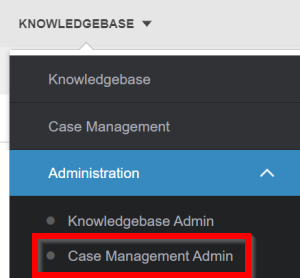
3. In the Case Management Admin menu, click Populations.

4. On the Populations page, select a Population, then click Configure Survey.

5. On the Configure Survey tab, scroll down to the Overall Satisfaction Question field, enter the desired text, then click Update.

A confirmation message appears: "Successful Survey data has been updated."

Analytics & Reports
To view the Overall Satisfaction Question results for closed cases:
1. Log into HR Case Management's live site as an administrator user (ServiceAdmin).
2. In the Analytics menu, select Case Management Analytics.

3. In the Case Management Analytics menu, click Case Reports.

4. In the Case Reports menu, click Survey Results.

5. On the Survey Results page, in the upper right, click the More menu (three dots), then select Show/Hide Columns.

6. Scroll down to the bottom of the Show/Hide Columns list, then click Overall Score. A check mark appears on the left-hand side of the Overall Score selection.


7. On the Survey Results page, in the Filter Options column, enter one or more criteria, then click Apply.

In the resultant list of cases, scroll to the far right. The Overall Score now appears for each case.

8. To ensure that the Overall Score column on the Survey Results page appears during later sessions, on the far right, click the More button (three dots), then click Save My View.

For questions or more information, contact your HRSD Advisor (Customer Success Manager (CSM)).
Please Send Your Feedback!
We encourage you to comment on this post—and any of the other posts on the HRSD Community that apply to you.
Your feedback helps us to improve our products and add enhancements to make them as useful to you and your employees as possible.
Thank you in advance!