Did you know that the Closed Cases report can list the sources of agent-created cases?
There are three types of cases:
- Agent-created cases
- Self-service cases (Ask HR, Ask HR for Managers, Ask HR for HR); and
- Email Channel cases
When agents create cases, they can indicate each case’s source in the case form. Sources can include:
- Ask HR
- Ask HR for HR
- Ask HR for Managers
- Email Channel
- Chat
- Fax
- Phone
- Other
The source for each agent-created case can appear in the Closed Cases report. Thus, administrators (ServiceAdmin) can monitor and compare case source trends.
Requirements
Case Management administrators (ServiceAdmin) must add and configure the case source types to:
- Add the Source type selections to agent-created cases' forms
- Render the Source column useful to administrators (ServiceAdmin) in the Closed Cases report
Adding and Configuring Case Source Types: Steps
1. Log into HR Case Management's live site as an administrator user (ServiceAdmin).
2. In the Administration menu, select Case Management Admin.
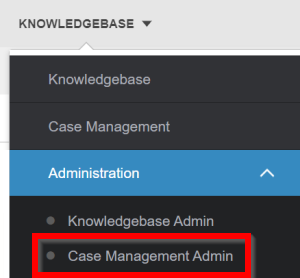
3. In the Case Management Admin menu, select Configurable Lists.

4. In the Configurable Lists menu, select Sources.

5. The Sources page appears with a list of sources. Click Add to add a source or click an existing source to configure it.

6. The source's Properties tab appears. Complete each field then click Update.
Code
Leave as-is (in English), even if your instance of HR Case Management supports multiple languages (locales).
Name
This name is displayed everywhere the source is set to appear (the agent-created case form, the Closed Cases report, etc.)
Order
The order number corresponds with the source's order of appearance in the agent-created case form's Source menu.
Locale
The locale includes the language and country.
Hide
Set the visibility of the source in the agent-created case form's Source menu. Select No to show the source or Yes to hide the source.

Adding the Source Column to the Closed Cases Report: Steps
1. Log into HR Case Management's live site as an administrator user (ServiceAdmin).
2. In the Analytics menu, select Case Management Analytics.

3. In the Case Management Analytics menu, click Case Reports.

4. In the Case Reports menu, click Closed Cases.

5. On the Closed Cases report page, in the upper right, click the More menu (three dots) then click Show/Hide Columns.

6. Scroll down to the bottom of the Show/Hide Columns list, then click Overall Score. A check mark appears on the left-hand side of the Overall Score selection.


7. On the Closed Cases report page, in the Filter Options column, enter one or more criteria, then click Apply.

In the resultant list of cases, scroll to the far right. The source now appears for each case.

8. To ensure that the Source column on the Closed Cases report page appears during later sessions, on the far right, click the More button (three dots), then click Save My View.

For questions or more information, contact your HRSD Advisor (Customer Success Manager (CSM)).
Please Send Your Feedback!
We encourage you to comment on this post—and any of the other posts on the HRSD Community that apply to you.
Your feedback helps us to improve our products and add enhancements to make them as useful to you and your employees as possible.
Thank you in advance!