Did you know that you can set the survey notification frequency for closed Ask HR for HR cases?
As soon as a Field Representative's Ask HR for HR case is closed, HR Case Management immediately sends a survey notification email to the Field Representative for rating the service received.
Previously, if the Field Representative received a survey notification but did not complete the survey on the same day, HR Case Management sent subsequent notifications daily.
Now Setup Administrators can define how often the system sends these subsequent notifications—from one to 99 days.
Happiness is a Clean Inbox
No one wants an inbox cluttered with notifications every single day. It feels like spam. One's first impulse is to delete them, knowing they'll reappear tomorrow.
The notification frequency setting trims Field Representatives' message pool. The less harried and overloaded they are, the more likely they will complete the surveys.
About Ask HR for HR
In HR Case Management, Field Representatives use the Ask HR for HR module to create cases regarding the employees in the groups that they serve.
Ask HR for HR cases go directly to the organization’s HR department.
About Field Representatives
The field representative is not the direct manager of the employees in question.
Example of field representatives include:
- Regional vice-president
- Director
- HR representative
- HR manager
While a director manages the daily operations for one of a company's departments, the director is not the direct manager over every employee within that department.
However, the director can submit cases regarding any of the department's employees via Ask HR for HR.
About Surveys
Organizations use satisfaction surveys to solicit feedback from employees regarding their closed cases. The system sends notifications and reminders to prompt employees to complete surveys. As surveys are population-specific, they can be tailored to best serve employee groups.
The survey form includes:
Survey Questions
Customers can configure five questions for soliciting employees' feedback. For example:
- I am satisfied with the helpfulness of the representative.
- I am satisfied with the knowledge of the representative.
- I am satisfied with the communication and professionalism of the representative.
- My request was resolved in a timely manner.
- I would refer another employee to use Ask HR.
Response Option
Employees respond to the Survey Question with a rating score on a scale from one (lowest rating) to five (highest rating). Customers can configure the Response Options' text or label for each of the five ratings. For example:
- 1 - Strongly Agree
- 2 - Agree
- 3 - Neutral
- 4 - Disagree
- 5 - Strongly Disagree
Comment Box (optional)
Customers can include a comment box and define its instructions to solicit additional feedback from employees. For example:
Please enter comments below.
Consent Agreement Text (optional)
For each population, customers can include consent agreement text to supplement surveys. For example:
Please contact me to follow up on my survey responses.
Note:
A population is a set of one or more employee user groups. One or more service groups are assigned to a population. When an employee creates a case, the system routes the case to the default service group that serves the employee's population.
Setting Survey Notification Frequency for Ask HR for HR: Steps
1. Log into HR Case Management's live site as a Setup Administrator user (CMsetup).
2. In the Administration menu, select Case Management Admin.
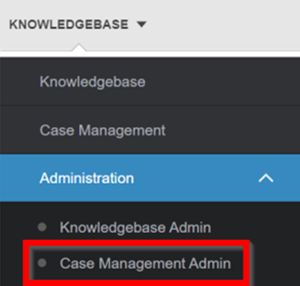
3. In the Case Management Admin menu, click Populations.

4. On the Populations page, select a Population, then click Configure Survey.

5. On the Configure Survey tab, scroll down to the “Offer Every Day(s)" field for HR Ask HR.
- Ensure that the HR Ask HR switch is set to "Yes."
- In the “Offer Every Day(s)" field, change the number of days as appropriate (from 1 to 99 days).
- Click Update.

A confirmation message appears: "Successful Survey data has been updated."

For questions or more information, contact your HRSD Advisor (Customer Success Manager (CSM)).
Please Send Your Feedback!
We encourage you to comment on this post—and any of the other posts on the HRSD Community that apply to you.
Your feedback helps us to improve our products and add enhancements to make them as useful to you and your employees as possible.
Thank you in advance!