Did you know about the Chat History report in HR Case Management?
The Analytics & Reports' "Other Reports" menu can feature the “Chat History” report.
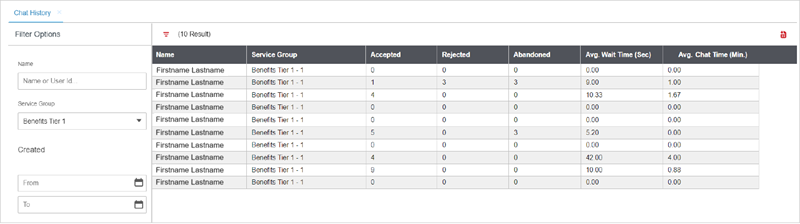
About the Chat Channel
Employees who submit cases (questions) via HR Case Management can request a chat session with agents who can:
• Communicate immediately and directly with employees about their case
• Request additional details
• Allow employees to clarify their questions
• Add an additional agent to the chat session to minimize hand-offs to other parties
• Resolve employees' queries efficiently
• Close cases quickly
Service users must have the ServiceRep or ServiceMgr roles to use the Chat Channel.
Only service users with the ServiceAdmin role can access Analytics & Reports, including the Chat History report.
About the Chat Monitor
ServiceAdmin users can use the Chat Monitor tools in the Admin Dashboard to review chat activity at the service group and agent levels.
However, these tools do not store historical data. The Chat Monitor only displays same day information.
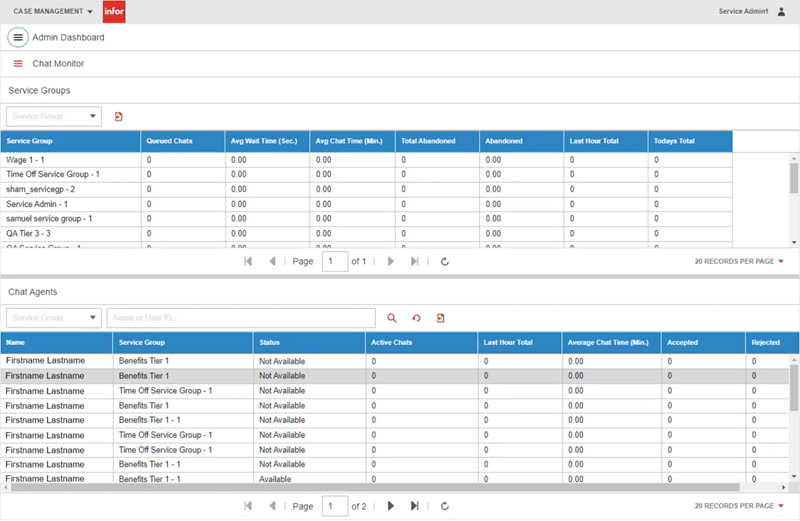
About the Chat History Report
Service Administrators (ServiceAdmin role) can use the exportable Chat History report to retrieve chat histories for the past 365 days and later.
The report's data columns include:
Name
The name of the agent (service center user)
Service Group
The name of the agent's service group
Accepted
The number of chat requests from querying employees that the agent accepted
Rejected
The number of chat requests that the agent rejected by manually selecting "Reject" in the chat alert
Abandoned
The number of chat requests that the agent did not accept before the timeout limit expired.
Avg Wait Time
The average time that chat requestors waited to chat
Avg Chat Time
The average time that the agent spent in chat sessions
Benefits
Service Administrators can:
• Assess service center chat activity over time: weekly, monthly, quarterly, and for the entire calendar year
• Monitor each service group and individual agent's responsiveness
• Note trends as per wait times, chat times, and which agents service the most chats
Enabling the Chat History Report
Create a support request for the Chat History report.
Once the HRSD team grants access to the pattern code “cm-rpt-r-chathistory” in Library Management, the Chat History report will appear in Analytics & Reports' "Other Reports" list of menu items.
Accessing the Chat History Report: Steps
1. Log into HR Case Management's live site as an administrator user (ServiceAdmin).
2. In the Analytics menu, select Case Management Analytics.
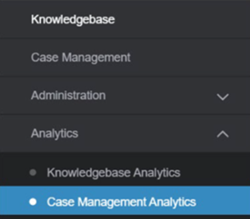
3. In the Case Management Analytics menu, click Case Reports.
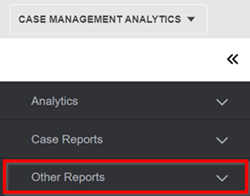
4. In the Other Reports menu, click Chat History.
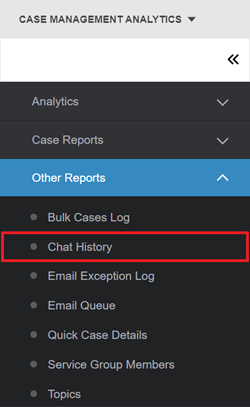
5. The Chat History page appears. In the Filter Options area, enter one or more criteria, then click Apply.
Search fields include:
Name
The name of the agent (service center user)
Service Group
The name of the service group which comprises a pool of agents
Created
The start and end dates for the period to be analyzed; the maximum is 365 days.

The chat history results appear in the right-hand panel. To export the data, in the upper right, click the Export icon.
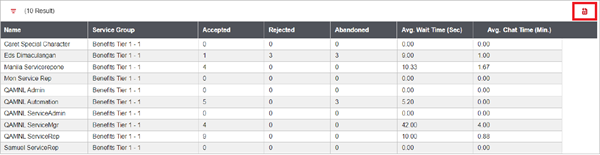
For questions or more information, contact your HRSD Advisor (Customer Success Manager (CSM)).
Please Send Your Feedback!
We encourage you to comment on this post—and any of the other posts on the HRSD Community that apply to you.
Your feedback helps us to improve our products and add enhancements to make them as useful to you and your employees as possible.
Thank you in advance!