Did you know about the "Attachment Added by Service Center” notification in HR Case Management?
After enabling the "Attachment Added by Service Center” notification setting, when a case is assigned to an agent, if another service user adds an attachment to the case, the assigned agent receives a notification via email.
Note:
If the case is unassigned, no agents receive attachment notifications.
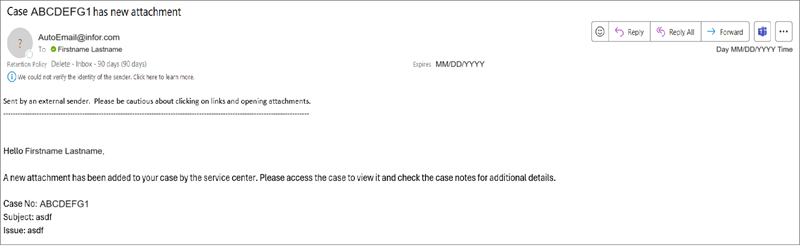
The notification setting includes the option to log copies of the notification's emails into the cases' Email History.
Note:
The notification is population-specific.
A population is a set of one or more employee user groups. One or more service groups are assigned to a population. When an employee creates a case, the system routes the case to the default service group (pool of agents) that serves the employee's population.
Benefits
• Agents receive attachment notifications in real time.
• The information in new attachments can help agents resolve cases faster.
• Setup Administrators can enable and disable the "Attachment Added by Service Center” notification setting on an as-needed basis for each population.
Enabling the "Attachment Added by Service Center” Notification Setting
1. Log into HR Case Management's live site as a setup administrator user (CMsetup).
2. In the Administration menu, select Case Management Admin.
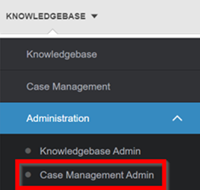
3. In the Case Management Admin menu, click Populations.
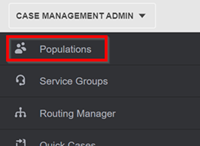
4. On the Populations page, select a Population then click Configure Notifications.
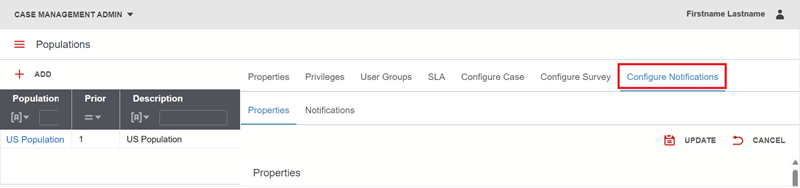
5. On the Configure Notifications tab, click Notifications.

6. On the Notifications tab, click Attachment Added by Service Center.
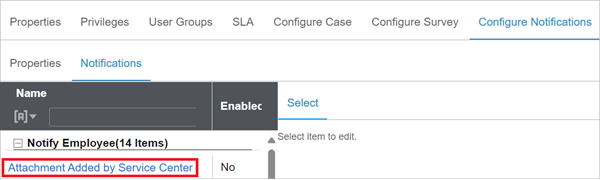
7. The Properties tab for the Attachment Added by Service Center notification appears on the right.
• The text in the Message field is editable. However, do not edit the following data items:
[*Employee Name*]
[*CaseCode*]
[*Subject*]
[*Issue*]
• Under the Message field is the Enabled switch. Click on it to set it to "Yes."
• To log copies of the notification emails into the cases' Email History, click the Logged switch to set it to "Yes."
• Click Update.
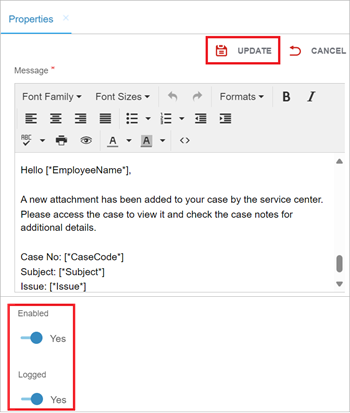
Testing the Enablement
1. Log in as an agent who is a member of the service group that is assigned to the enabled population.
2. Open Case Management.
3. Open any case that is assigned to the agent.
4. Open the Notes and Attachments tab and add an attachment to the case.
5. Verify that the agent received an email notification regarding the new attachment.
For questions or more information, contact your HRSD Advisor (Customer Success Manager (CSM)).
Please Send Your Feedback!
We encourage you to comment on this post—and any of the other posts on the HRSD Community that apply to you.
Your feedback helps us to improve our products and add enhancements to make them as useful to you and your employees as possible.
Thank you in advance!