
Now is the time to update your benefit plans for Open Enrollment!
If your HR Knowledgebase portal includes authored benefit plans with costs that change annually—take note.
Your employees use this information during Open Enrollment to choose their plans for the next calendar year.
The Key to Success
Advanced planning is key.
If you do not plan to update your benefit plans yourself using the Knowledgebase Content Management (KCM) system—send support requests via Concierge.
If your HR Knowledgebase (KB) site includes the KCM, you can add Open Enrollment information for your employees on an as-needed basis.
Things to Consider
Benefit plan changes
Open Enrollment traditionally entails updates to your current benefit plans' costs and limits for the next calendar year. For example:
- Medical
- Dental
- Vision
- Life insurance
- LTD/STD
- Retirement and savings accounts
- New carriers
- New SPDs
- New benefit plans
- Removing obsolete plans
Infor can:
- Maintain separate benefit plans for separate plan years (e.g., 2024 HMO Plan and 2025 HMO Plan); or
- Include the current year and the following years’ information within each benefit plan; or
- Update the current year’s plans to reflect the following year’s information.
Non-benefits-related updates
- Changes to your company handbook
- Changes to posted forms, website links, announcements, and bulletins
- Updates to Frequently Asked Questions (FAQs)
Prepare all changes now then send support requests via Concierge to begin the authoring and update process.
Communicating Open Enrollment to Employees
Home page banner image
Create your own Open Enrollment banner image—with your company branding, colors, and theme—to appear top center on your HR Knowledgebase Home page.
Your OE banner should be 1430 x 200 pixels. Include it when sending a support request via Concierge.
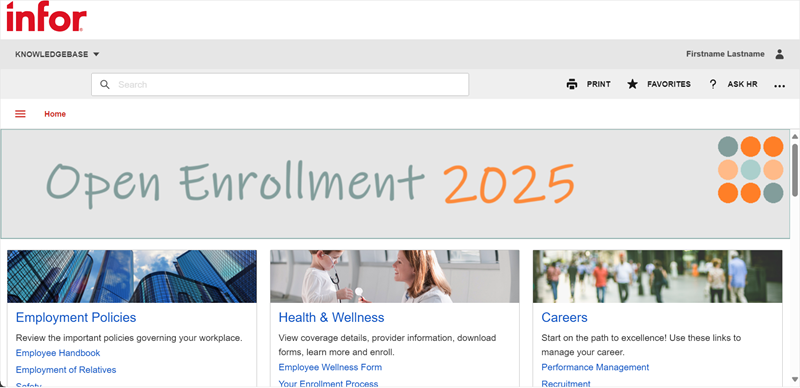

Announcements & Bulletins Widgets
Use your Announcements or Bulletins widget—or both—to add links to Open Enrollment information.
Attract employees' attention with your own custom widget images. Each image should be 470 x 100 pixels. Include them when sending support requests via Concierge.
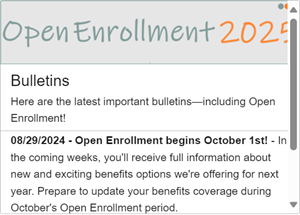
Open Enrollment landing page and widget
We can add the Open Enrollment widget to your HR Knowledgebase Home page which links to the Open Enrollment landing page.
Refer to the Open Enrollment Page Planner for details.
Choose from our pool of standard images for your OE widget and landing page or provide your own.
For the landing page, the banner image should be 950 x 100 pixels; the column 3 image should be 300 x 100 pixels. For the widget image: 470 x 100 pixels. Include them when sending support requests via Concierge.
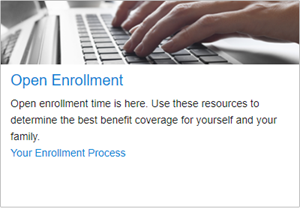
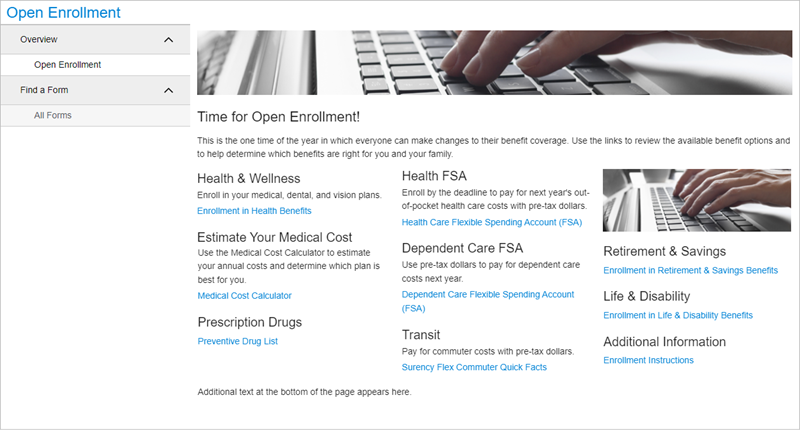
For questions or more information, contact your HRSD Advisor (Customer Success Manager (CSM)).
Please Send Your Feedback!
We encourage you to comment on this post—and any of the other posts on the HRSD Community that apply to you.
Your feedback helps us to improve our products and add enhancements to make them as useful to you and your employees as possible.
Thank you in advance!