Did you know about the stars and smiley-face survey rating icons in HR Case Management?

The more engaging your rating format, the more likely your employees will complete surveys.
Instead of the standard drop-down list rating format:
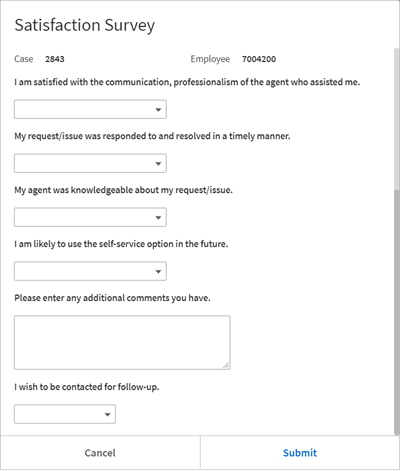
HR Case Management setup administrators (CMsetup) can configure surveys to display a star rating with corresponding smiley-face icons.
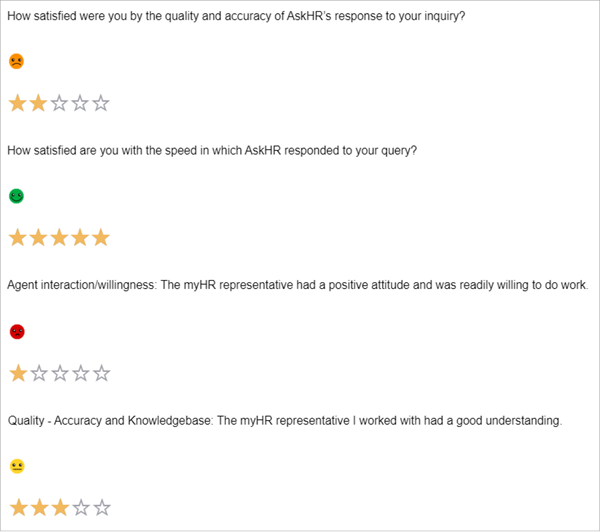
The point rating and percentage calculations remain the same in both survey types.
Stars & Smileys: Survey Icons Rating Scale
- Unrated-no stars—neutral smiley
- One star—red smiley = Unsatisfactory (one point)
- Two stars—orange smiley = Needs Improvement (two points)
- Three stars—yellow smiley = Meets Expectations (three points)
- Four stars—light green smiley = Exceeds Expectations (four points)
- Five stars—dark green smiley = Excellent (five points)

When configured, all survey forms will feature the star and smiley rating icons, including surveys opened from within self-service and surveys opened via the link in the Closed Case with Survey notification.
Benefits
• User-friendly surveys improve engagement and completion rates.
• Recipients can complete surveys with fewer clicks.
• Employees are more likely to complete surveys.
• Increased participation helps agents better assess performance when servicing employee cases.
• The greater the number of surveys completed, the better management can rate agent performance accurately.
• Flexibility and variety: customer can choose their survey style as best suits their company culture.
About Surveys
Organizations use satisfaction surveys to solicit feedback from employees regarding their closed cases. The system sends notifications and reminders to prompt employees to complete surveys. As surveys are population-specific, they can be tailored to best serve employee groups.
The survey form includes:
Survey Questions
Customers can configure up to five questions for soliciting employees' feedback. For example:
- I am satisfied with the helpfulness of the representative.
- I am satisfied with the knowledge of the representative.
- I am satisfied with the communication and professionalism of the representative.
- My request was resolved in a timely manner.
- I would refer another employee to use Ask HR.
Response Option
Employees respond to the Survey Question with a rating score on a scale from one (lowest rating) to five (highest rating). Customers can configure the Response Options' text or label for each of the five ratings. For example:
- 1 - Strongly Agree
- 2 - Agree
- 3 - Neutral
- 4 - Disagree
- 5 - Strongly Disagree
Enabling the Star Rating: Steps
1. Log into HR Case Management's live site as a setup administrator user (CMsetup).
2. In the portal menu, navigate to Case Management Admin > Populations.
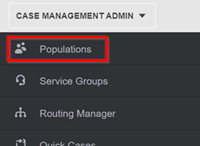
3. On the Populations page, select a Population, then click Configure Survey.
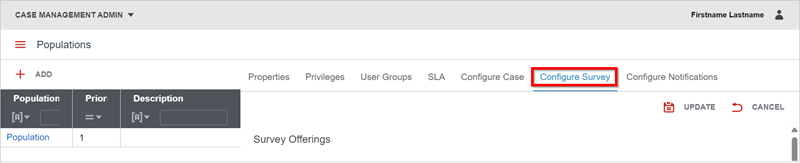
4. On the Configure Survey page, scroll down to Survey Offerings and the Standard Survey switch.
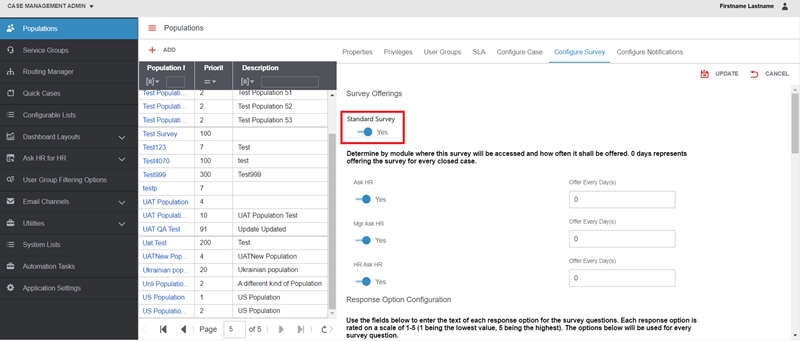
When set to “Yes” (default setting), the standard drop-down list rating format prevails.
To enable the stars and smileys survey rating format, click the Standard Survey switch to set it to “No.” Then click Update.
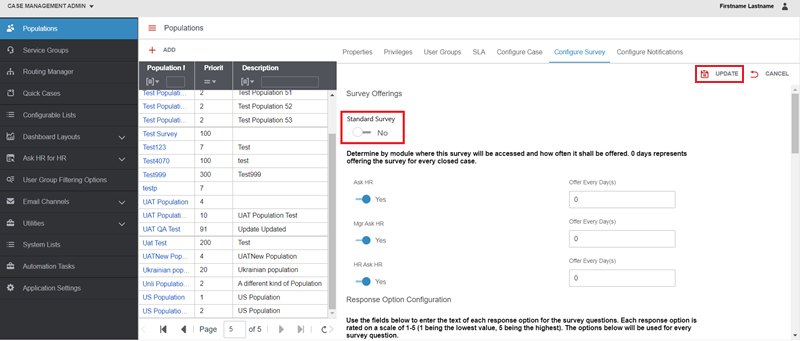
A confirmation message appears: "Population has been updated."
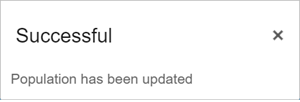
Viewing Star Rating Surveys
1. Log into HR Case Management as any service user.
2. Access any closed case and launch the survey.
3. The star rating options appear. A neutral smiley appears by default until the employee rates each question.
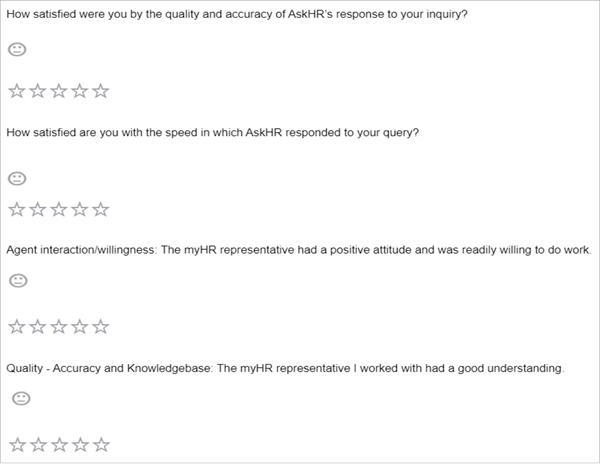
Empty Survey Forms
If an employee attempts to submit a survey with blank/empty answers, a warning message reading “You are required to answer all survey questions prior to submitting.”
When the employee clicks OK, the pop-up message clears; the employee can complete the survey and re-submit it.
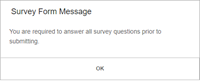
For questions or more information, contact your HRSD Advisor (Customer Success Manager (CSM)).
Please Send Your Feedback!
We encourage you to comment on this post—and any of the other posts on the HRSD Community that apply to you.
Your feedback helps us to improve our products and add enhancements to make them as useful to you and your employees as possible.
Thank you in advance!