Did you know that you can require "Source" field selections in HR Case Management's service center case forms?
When creating cases on employees' behalf (service center cases), in the case form, if a "Source" field selection is required, the service center user must identify the case's source before submitting the case.
When a "Source" field selection is not required, the default value appears: “Phone.”
Examples of service center case source selections include:
• Email
• Fax
• Phone
• Telephony
• Other
HR Case Management setup administrators can configure service center case forms' "Source" field selections as required.
To render "Source" field selections as "Required", setup administrators must change the Standard Fields’ "Default Value" setting to "Select" and set the "Required" switch to "Yes."
These settings override the "Default Value" field's default setting which is "Phone." This default exists to ensure that the case form’s "Source" field is never empty.
The "Source" field's "Required" setting does not apply to self-services cases which employees, managers, and field representatives create on their own via Ask HR, Ask HR for Managers, or Ask HR for HR.
Benefits
• Ensures that all new service center cases capture the most accurate source type.
• Eliminates the "Source" field's default "Phone" item which might not be correct; the agent must actively select the "Phone" item when appropriate.
• For each population, service administrators can view precise metrics about case sources, determine trends, and address needed changes sooner.
• The system requires service center users to complete all fields on the service center case form; its appearance and function are uniform and consistent.
Demonstration Flow
Step 1:
1. Log into HR Case Management as a setup administrator (CMsetup).
2. In the Administration menu, select Case Management Admin.
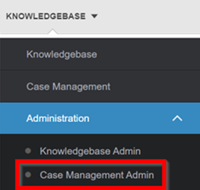
3. In the Case Management Admin menu, click Populations.
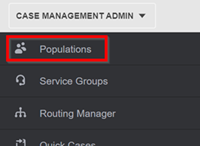
4. On the Populations page, select a Population, then click Configure Case.

5. On the Configure Case tab, click Standard Fields.
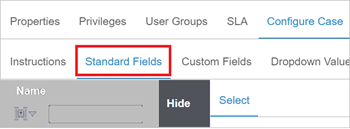
6. On the Standard Fields tab, in the Case Information list, click Source.
The Properties tab appears on the right.
Set the Default Value to “Select.”
Click the Required switch to set it to “Yes.” Then click Update.
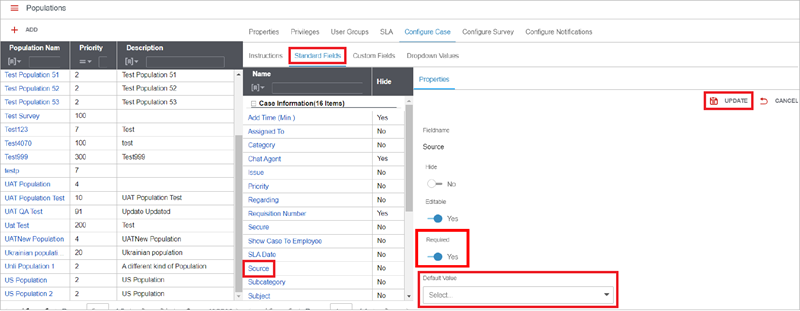
Step 2:
1. Log into HR Case Management as a service center user.
2. In the Case Management menu, click Directory.
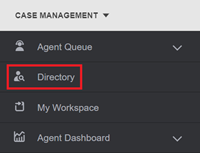
3. On the Directory page, in the Filter column, enter one or more criteria, then click Apply.
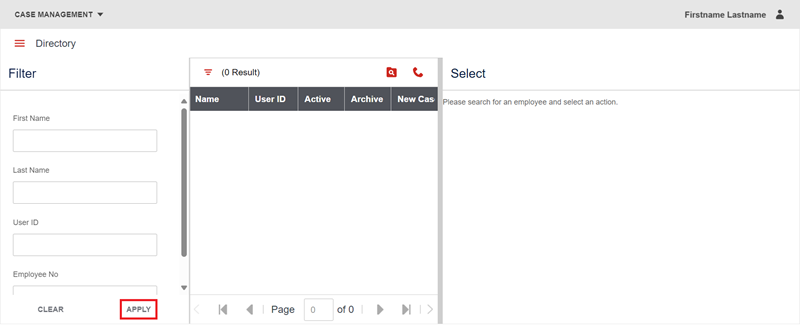
4. In the resultant employee list, in the New Case column, click an “Add” icon (plus sign).
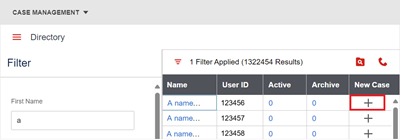
5. In the new service center case form, the “Source” field features the word “Select...”
Agents must choose a selection from the “Source” drop-down list before submitting the case.
If the agent does not choose a selection, the warning message, “This field is required” appears.
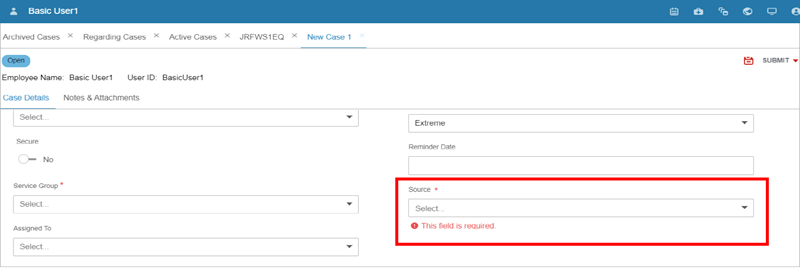
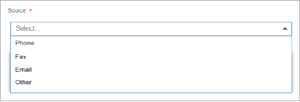
In Case Management Admin > Configurable Lists > Sources, every non-self-service source type that is set to “Hide = No” appears in the service center case form’s “Source” drop-down list.
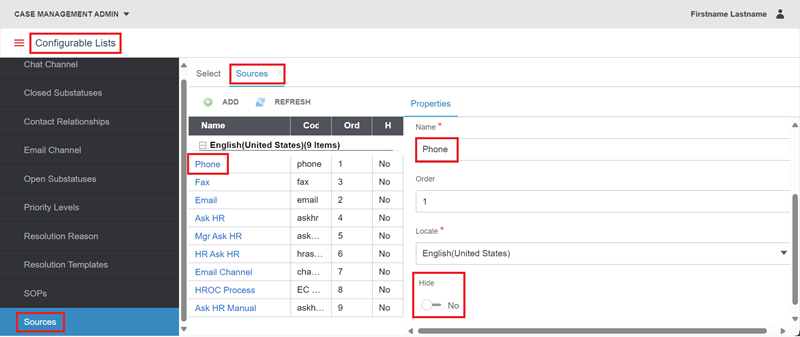
For questions or more information, contact your HRSD Advisor (Customer Success Manager (CSM)).
Please Send Your Feedback!
We encourage you to comment on this post—and any of the other posts on the HRSD Community that apply to you.
Your feedback helps us to improve our products and add enhancements to make them as useful to you and your employees as possible.
Thank you in advance!