Did you know that you can maximize case routing by reorganizing your HR Case Management topics?
Organizations evolve. HR trends change.
The best-tended answer sources employ new topics while nixing the passé.
When creating a case, HR Case Management users select the topic, category, and subcategory that best correspond with the question or concern.
“Active” topics appear in case forms. “Inactive” topics do not.
Topics are the highest level of classification, e.g., Benefits, Pay, Time Off, etc.
The routing manager uses topics to route cases to the appropriate service group’s agents.
Configuring Active Topics & More
In the routing manager, HR Case Management setup administrators (CMsetup) configure each topic as “active” via one or more of the following settings:
• Select from Ask HR = Yes
• Select from HR Ask HR = Yes
• Select from Mgr Ask HR= Yes
• Select from Case = Yes
Active categories and subcategories have the "Select from Case = Yes" setting.
The Topics Report
HR Case Management administrators (CMsetup and ServiceAdmin) can access the Topics report to view topics—and the topics’ associated categories and subcategories—as per the population of employees that their service group attends.
In the Topics report’s Filter Options, ticking the “Is Active” check box and clicking "Apply" brings up only those topics, categories, and subcategories that are “Active” in the routing manager.
If “Is Active” is not selected, both active and inactive topics—and their associated categories and subcategories—will appear.
Benefits
• No configuration is required. In the Topics report’s Filter Options, the “Is Active” check box appears automatically.
• Administrators can refine search results by excluding topics—and their associated categories and subcategories—that the application are no longer uses.
• Inactive entries do not appear which reduces the amount of data returned.
• Administrators can easily view the current topic configurations for both self-service and service center cases.
• Administrators can compare active entries returned versus all entries returned.
• Administrators can use the results to determine what topics to retain, which to eliminate, and identify new topics to add to route more cases efficiently.
Viewing Active Topics: Steps
1. Log into HR Case Management as a setup administrator (CMsetup) or a service administrator (ServiceAdmin).
2. In the portal menu, click Case Management Analytics.
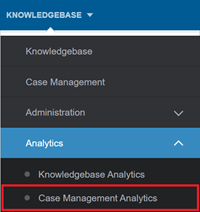
3. In the Case Management Analytics menu, click Other Reports.
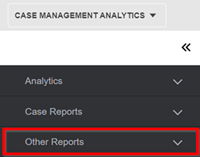
4. In the Other Reports menu, scroll down and click Topics.
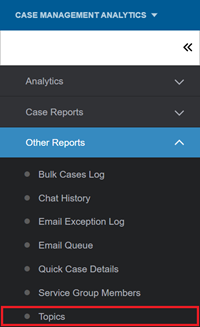
5. On the Topics report page, in the Filter Options, enter criteria as appropriate, tick the “Is Active” check box, then click Apply.
Note:
In the Topics report’s Filter Options, after ticking the “Is Active” check box, the Ask HR, Mgr Ask HR, HR Ask HR, and Case filters are disabled.

For questions or more information, contact your HRSD Advisor (Customer Success Manager (CSM)).
Please Send Your Feedback!
We encourage you to comment on this post—and any of the other posts on the HRSD Community that apply to you.
Your feedback helps us to improve our products and add enhancements to make them as useful to you and your employees as possible.
Thank you in advance!