Did you know about the case note and attachment deletion warning message in HR Case Management?
Cases’ notes and file attachments often include important information pertaining to the case, the employee, or both.
Once deleted—they are lost forever.
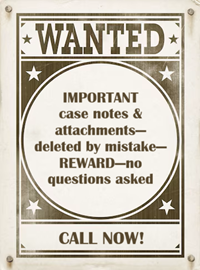
In service center case forms (a.k.a. “agent cases”—cases that agents create on employees’ behalf), service users can delete both notes and attachments—if the user has removal rights enabled.
In self-service case forms (a.k.a. “employee cases”—cases that employees create themselves), service users and employees can only delete file attachments. Case notes remain unchangeable and undeletable.
An Ounce of Prevention...
When HR Case Management’s “Notes and Attachments Delete” setting is “Yes”, attempts to delete a note or attachment evoke a pop-up with a warning message. Users must confirm it before deletion takes place.
Warning message text:
“Are you sure you want to delete? The Note(s) and/or Attachment(s) will no longer be accessible in the system.”
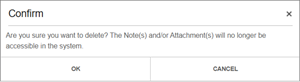
The “Notes and Attachments Delete” setting is population-specific.
Benefits
• Minimizes the risk of removing critical information from the case
• Gives agents and employee one final chance to confirm their deletion before removing a note or attachment evermore
• Customers can enable and disable the configuration per population as per business needs.
Enabling the “Notes and Attachments Delete” Setting: Steps
1. Log into the portal as a setup administrator (CMsetup).
Access the portal menu and navigate to Case Management Admin > Populations.
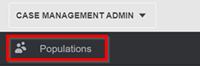
2. On the Populations page, select a population, then click Privileges.
3. On the Privileges tab, scroll down to Alerts and Messages.
Click the Notes and Attachments Delete switch to set it to “Yes.” Then click Update.
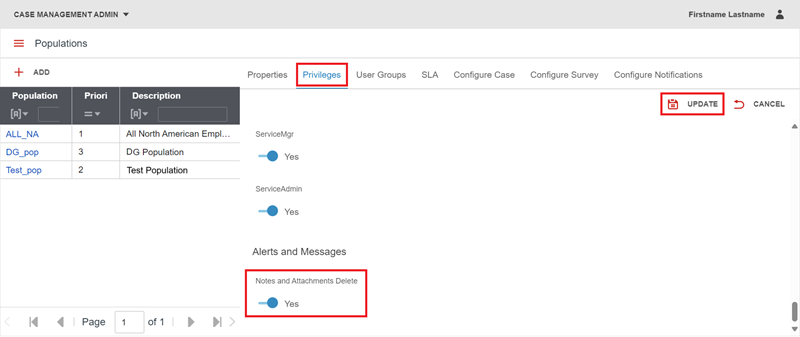
Deleting Case Notes & Attachments: Steps
1. Log into the portal as a service user and open an existing case.
2. In the case form, on the Notes & Attachments tab, tick a note’s or attachment’s check box, then click Remove.
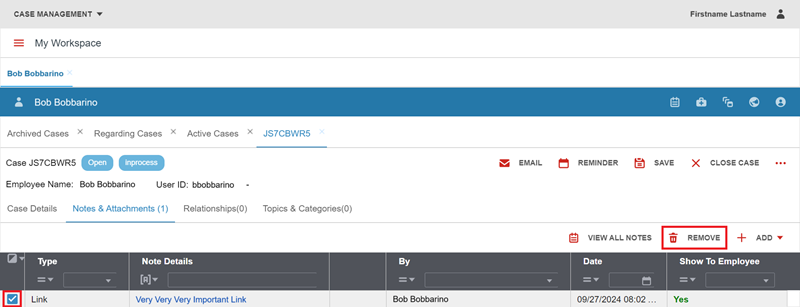
3. The deletion warning pop-up appears.
Click Cancel to prevent deletion.
Click OK to complete the deletion action.
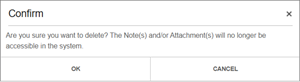
For questions or more information, contact your HRSD Advisor (Customer Success Manager (CSM)).
Please Send Your Feedback!
We encourage you to comment on this post—and any of the other posts on the HRSD Community that apply to you.
Your feedback helps us to improve our products and add enhancements to make them as useful to you and your employees as possible.
Thank you in advance!