Did you know you can add tokens to Resolution Templates in HR Case Management?
Tokens save time by automatically adding employee and case information to resolution notifications that agents otherwise enter by hand.
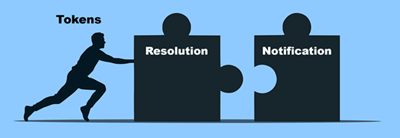
Simple questions have simple answers.
• What are the company holidays?
• How do I sign up for direct deposit?
• How do I get a new building key card?
• What do I need to do to sign up for FMLA leave?
About Resolution Templates
When closing a case, agents can use a Resolution Template with a standard answer to an employee’s question. After closing the case, the system sends the answer—a notification—
to the employee.
On the case form's Close Case tab, agents select a Resolution from a menu which populates the Resolution field automatically. Resolution Templates define each Resolution in the menu.
The content in Resolution field appears in the notification to the employee. Agents can edit this field’s content as needed.
Customers can create Resolution Templates to save agents’ valuable time.
Setup administrators:
• Create Resolution Templates for any and all supported languages;
• Configure Resolution Templates for each service center; and
• Assign editing rights to one or more service center roles:
• Agents (ServiceRep)
• Managers (ServiceMgr)
• Administrators (ServiceAdmin)
Service users with Resolution Template editing rights can add, edit, and delete templates when configuring them or when closing cases.
About Tokens
Spaces on paper forms are placeholders for variables such as: first name; last name; address, etc.
Tokens on electronic forms and templates are also placeholders for variables.
Token syntax entails a token name between asterisks within brackets, e.g., [*EmployeeName*].
HR Case Management applies the data in case forms' Case Details tab to tokens in electronic forms and templates, including Resolution Templates.
Tokens for Resolution Templates
Setup administrators (CMsetup) can add one or more of the following variables to each Resolution Template:
• [*AssignedToName*]
• [*CaseCode*]
• [*EmployeeName*]
• [*Issue*]
• [*ServiceGroupName*]
• [*Subject*]
On the case form's Close Case tab, when agents select a Resolution Template with tokens, the tokens' data auto-populates in the Resolution field after closing the case.
Agents never need to enter tokens' variable data by hand. The system saves tokens' data in the closed case for later reference.
Benefits
• Expedience
Before closing the case, agents need not refer to the Case Details for the data that tokens import automatically.
• Efficiency
Tokens auto-populate, saving agents effort on manual entries.
• Accuracy
Tokens minimize incorrect data in case Resolution fields.
• UI Consistency
Tokens appear in other application features.
Adding Tokens to Resolution Templates: Steps
1. Log into the portal as a setup administrator (CMsetup).
Access the portal menu.
Navigate to Case Management Admin > Configurable Lists > Resolution Templates.
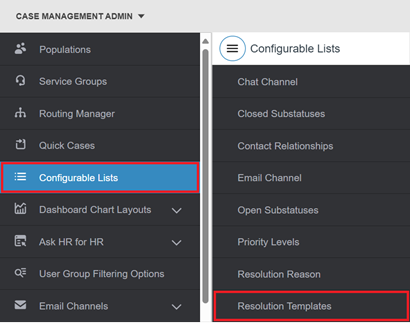
2. The Resolution Templates page appears.
• Select a Resolution Template.
• Its Properties panel appears on the right. Scroll down to the Resolution field.
Above the Resolution field, the following instructions appear:
“The following tokens are available for use in configuring templates: [*AssignedToName*],[*CaseCode*],[*EmployeeName*],[*Issue*], [*ServiceGroupName*],[*Subject*].”
In the example below, the [employee first and last name] text is not a token. It is merely a reminder.
Agents who select this Resolution on the case form's Close Case tab must manually replace the reminder text with the employee's first and last names before closing the case.
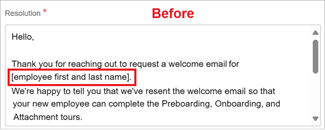
3. In the Resolution field, add tokens. The plain text is editable. Do not modify tokens' code.
Then click Update.

With the [*EmployeeName*] token, agents who select this Resolution on the case form's Close Case tab never need to enter the employee's name by hand.
Data from the Case Details populates the token automatically.
4. Log into the portal as a service user and open any case.
5. In the case form, click Close Case.
6. On the Close Case tab's drop-down menu, select the Resolution Template with one or more configured tokens.
In the Resolution field, the corresponding Resolution Template's configured text appears.
All tokens populate automatically with employee- and case-specific data.
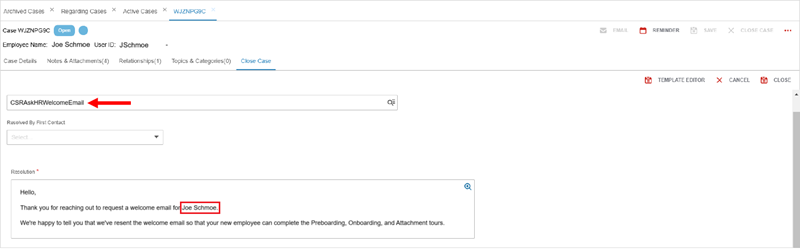
After closing the case, the system saves the Resolution to the case with the configured text and token data.
For questions or more information, contact your HRSD Advisor (Customer Success Manager (CSM)).
Please Send Your Feedback!
We encourage you to comment on this post—and any of the other posts on the HRSD Community that apply to you.
Your feedback helps us to improve our products and add enhancements to make them as useful to you and your employees as possible.
Thank you in advance!