Did you know about the Employee Email column for the Active Cases report in HR Case Management?
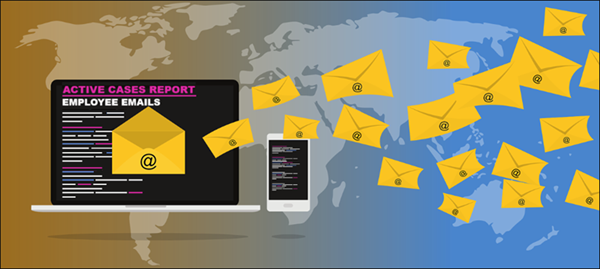
Occasionally, while reviewing certain cases in the Active Cases report, service administrators need to locate employees’ email addresses.
When service administrators add the Employee Email column to the Active Cases report, they can find employees' email addresses without searching for cases or using the Directory.
Benefits
• No configuration required; the Employee Email column is always available in the Active Cases report.
• Service administrators can add and remove the Employee Email column to and from the Active Cases report as per business need.
• Service administrators need not access other areas of the application to locate employees' email addresses.
Adding the Employee Email Column to the Active Cases Report: Steps
1. Log into the portal as a service administrator (ServiceAdmin) and access the portal menu.
Navigate to Case Management Analytics > Case Reports > Active Cases.
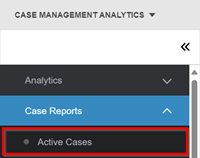
2. On the Active Cases page, on the far right, click the More menu (three dots icon).
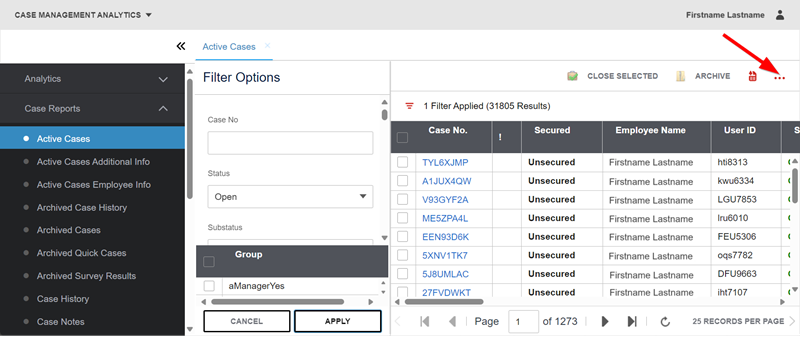
3. In the More menu, select Show/Hide Columns.
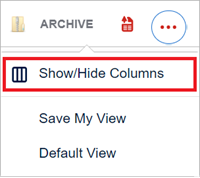
4. Scroll down to the bottom of the Show/Hide Columns list, then click Employee Email.
A check mark appears on the left-hand side of the Employee Email selection.
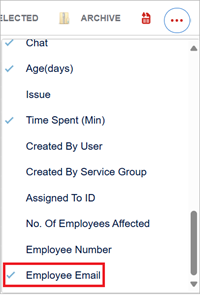
5. On the Active Cases page, in the Filter Options column, enter one or more criteria, then click Apply to bring up one or more active cases.

6. The list of active cases appears. Scroll to the far right.
The Employee Email column appears.
Click and drag the Employee Email column's header to reposition the column.
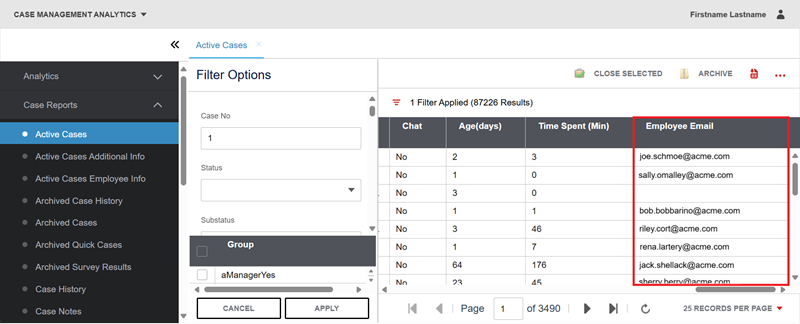
Notes:
• If the employee's profile lacks an email address, the Employee Email field appears blank.
• The Employee Email column in the report also appears in the exported report file.
7. To retain the Employee Email column in the Active Cases report during later sessions:
• On the Active Cases page, on the far right, click the More menu (three dots icon).
• In the More menu, click Save My View.
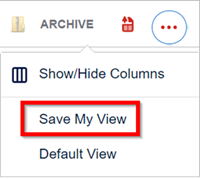
For questions or more information, contact your HRSD Advisor (Customer Success Manager (CSM)).
Please Send Your Feedback!
We encourage you to comment on this post—and any of the other posts on the HRSD Community that apply to you.
Your feedback helps us to improve our products and add enhancements to make them as useful to you and your employees as possible.
Thank you in advance!