Did you know about the bookmarking feature for HR Knowledgebase in Infor CloudSuite?

Infor HR Service Delivery (HRSD) is now in Infor CloudSuite!
By accessing HRSD via Infor OS, customers can enjoy benefits such as the #OneInfor experience, better connectivity, and an improved routing experience to other Infor functionalities.
What is the difference between Infor CloudSuite and Infor OS?
Infor CloudSuite is a group of Infor applications for a specific industry.
Infor OS is the platform that provides an entry point into Infor applications. It controls which applications are available to each user, how users can access the applications, and defines other overall application configurations.
Infor OS can open HRSD versions 1 and 2 in Infor CloudSuite.
Bookmarks
For customers who access HRSD via the Infor OS Portal, users can save frequently accessed HR Knowledgebase page URLs in one convenient location with the Bookmarks functionality.
Users can even organize bookmarks in their own folders.
Accessing HR Knowledgebase in Infor OS: Steps
1. Log into the Infor OS Portal.
2. In the Infor OS Portal, in the upper left, click the navigation menu icon.
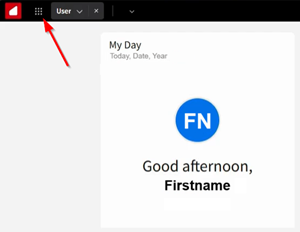
3. In the navigation menu, under Applications, click the HRSD icon.
If it does not appear, it is not pinned to the application picker.
Enter HRSD into the Search field to locate it.
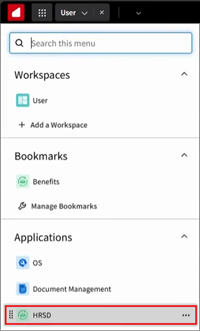
The HR Knowledgebase portal Home page appears.
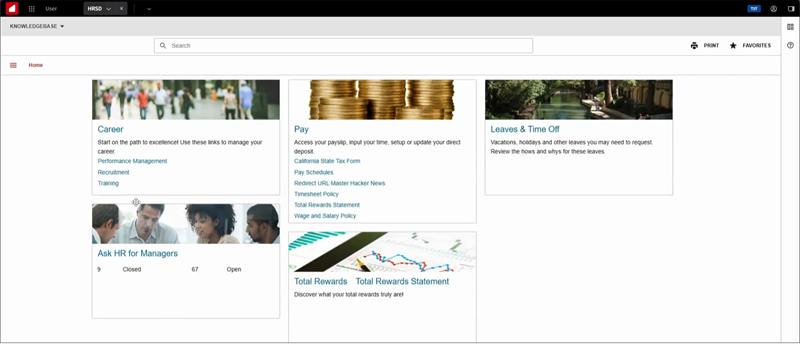
Bookmarking HR Knowledgebase Pages: Steps
1. On the HR Knowledgebase home page, navigate to the desired page.
• Use the Search field to locate a page; or
• Click a link on an HR Knowledgebase widget; or
• In the upper left, click the main navigation icon ("hamburger") to access the main navigation menu.
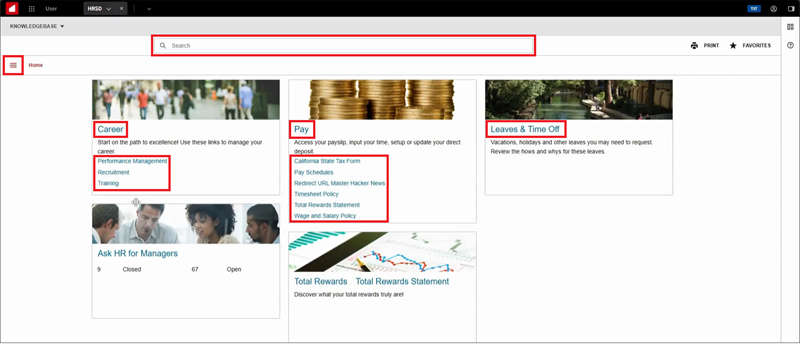
For example:
• In the main navigation menu, in the Benefits sub-menu, click Health & Wellness.

• On the Health & Wellness landing page, under Vision Benefit, click Vision Document.
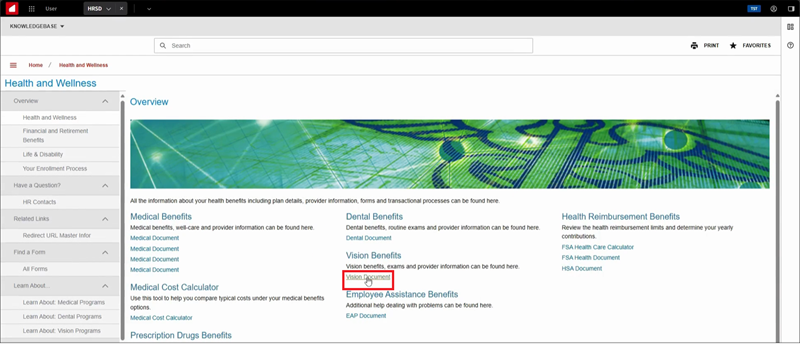
The Vision Document page appears.
2. To bookmark the page, at the top, click the HRSD drop-down menu icon and select "Bookmark this page."
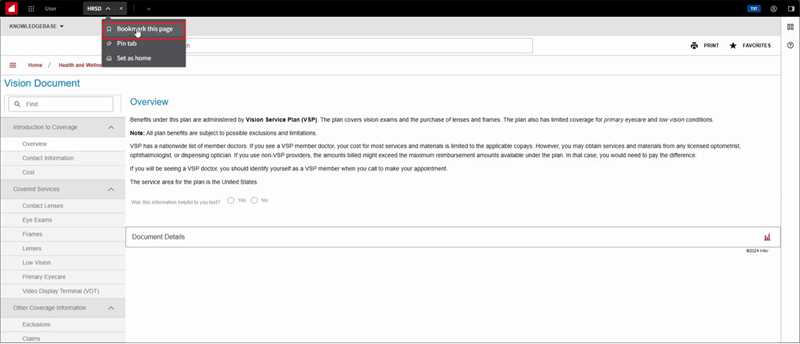
3. The Add Bookmark pop-up appears.
• In the Name field, rename the bookmark (optional).
• In the Folder drop-down list, select a folder for the saved bookmark (optional).
• Click Save.
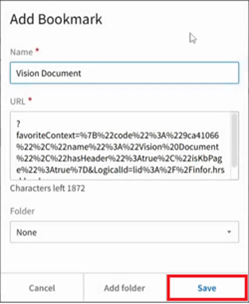
Accessing Saved HR Knowledgebase Bookmarks: Steps
1. In HR Knowledgebase, in the upper left, click the Infor OS navigation menu icon.
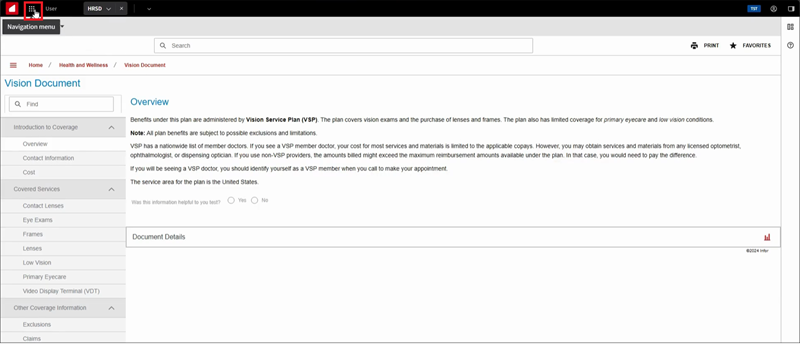
2. The navigation menu appears. Under Bookmarks, the list of bookmarked pages appears.
Click a bookmark to access its page.
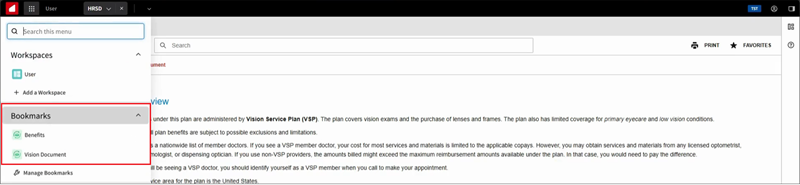
HRSD Bookmarks and Workspace Demo Video
Customers who access HRSD applications via the Infor OS Portal can use the Bookmarks and Workspace functionalities.
Watch this video for a demo.
For questions or more information, contact your HRSD Advisor (Customer Success Manager (CSM)).
Please Send Your Feedback!
We encourage you to comment on this post—and any of the other posts on the HRSD Community that apply to you.
Your feedback helps us to improve our products and add enhancements to make them as useful to you and your employees as possible.
Thank you in advance!