Did you know about the HRSD Workspace in the Infor OS Portal?
Infor HR Service Delivery (HRSD) is now in Infor CloudSuite!
By accessing HRSD via Infor OS, customers can enjoy benefits such as the #OneInfor experience, better connectivity, and an improved routing experience to other Infor functionalities.
About the HRSD Workspace
In the Infor OS Portal, the HRSD Workspace provides quick access to the HR Knowledgebase portal and Ask HR in HR Case Management.
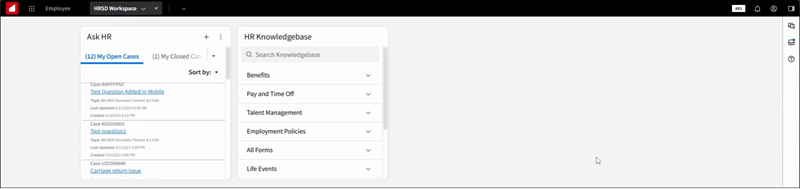
Depending upon the HRSD products to which you subscribe, the HRSD Workspace contains:
The HR Knowledgebase widget
• Its appearance is role-based.
• The main navigation menu appears with links to landing pages within its submenus.
• Links to any landing pages only appear to users with access to these landing pages.
The Ask HR widget for HR Case Management
• Its appearance is role-based.
• Agents can see their open cases.
• Employees can submit a case.
Users can click-and-drag widgets' borders to adjust their size in the workspace.
What is the difference between Infor CloudSuite and Infor OS?
Infor CloudSuite is a group of Infor applications for a specific industry.
Infor OS is the platform that provides an entry point into Infor applications. It controls which applications are available to each user, how users can access the applications, and defines other overall application configurations.
Infor OS can open HRSD versions 1 and 2 in Infor CloudSuite.
Access the Infor OS video playlist on youtube for more information.
About Workspaces
Workspaces in the Infor OS Portal replace Infor Ming.le home pages.
Workspaces are pages where you can open applications, complete tasks, and find information.
You can start your day in a workspace that provides a snapshot of what you need as you go about your daily work. They are configurable, role-based, and can be set up to match the way you work. Workspaces help you to be more organized, informed, and productive.
An application-based workspace is a page that contains one or more of the customer's Infor applications.
A widget-based workspace is a page containing specific widgets separate from any application.
There are four types of workspaces:
1. Private
• Created by the individual user for the user
• Used and edited only by the workspace creator
2. Published
• Created by the customer's administrator
• Published to the Workspace Catalog
• Administrator sets user access
3. Standard
• Created by Infor for applications
• Available in the Workspace Catalog
• Predefined content to get you started
4. Dynamic
• Created by administrators and content administrators
• Used as a single workspace for a large number of users
The HRSD Workspace is a standard application-based workspace created by Infor that provides quick access to HRSD applications.
Infor OS: Workspaces Overview
Take this free online course to learn more about workspaces in the Infor OS Portal.
1. Log into Infor U Campus.
2. The Infor U Campus home page appears. In the left-hand menu, click Course Catalog.
3. The Courses page appears. In the Search field, enter Infor OS: Workspaces Overview.
4. The Infor OS: Workspaces Overview course widget appears. Click it to begin the course.
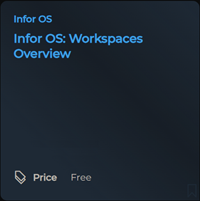
Adding the HRSD Workspace: Steps
1. Log into the Infor OS Portal.
2. In the Infor OS Portal, in the upper left, click the navigation menu icon.
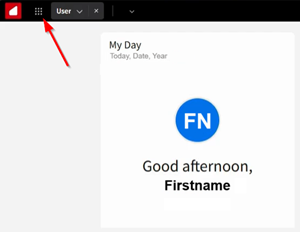
3. In the navigation menu, under Workspaces, click Add a Workspace.
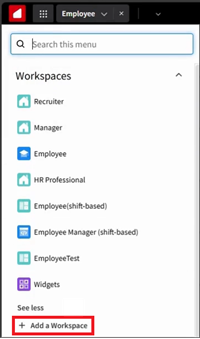
4. The Add a Workspace pop-up appears. Click Add from Workspace Catalog. Then click Continue.
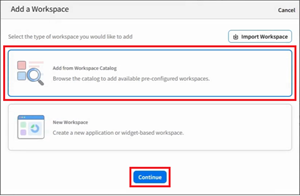
5. The Workspace Catalog window appears. It includes the HRSD Workspace.
(Note that it is a standard workspace.)
One can also use the Search field to locate the HRSD Workspace.
In the HRSD Workspace, in the upper right, click the plus (+) icon to add the workspace.
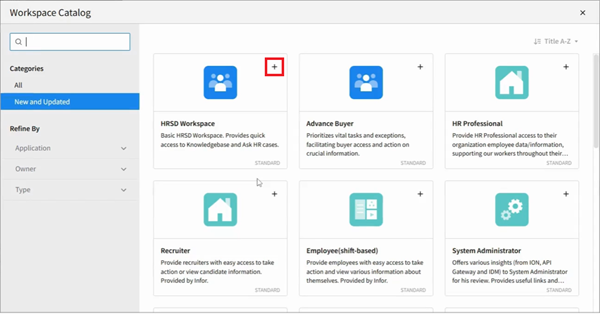
In the lower right, a "Workspace Added" confirmation message appears: "'HRSD Workspace was added."
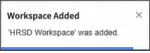
6. In the Workspace Catalog window, in the upper right, click the Close (X) icon to close the window.
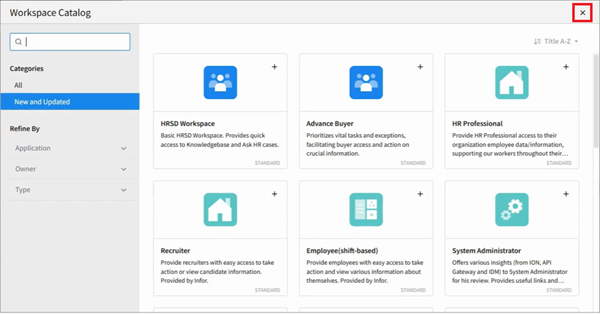
The HRSD Workspace appears.
Click-and-drag a widget's borders to adjust its size in the workspace.
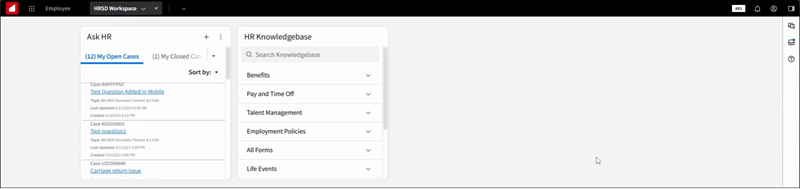
For questions or more information, contact your HRSD Advisor (Customer Success Manager (CSM)).
Please Send Your Feedback!
We encourage you to comment on this post—and any of the other posts on the HRSD Community that apply to you.
Your feedback helps us to improve our products and add enhancements to make them as useful to you and your employees as possible.
Thank you in advance!