Did you know you can customize the "Closed Cases With Notes" report in HR Case Management?

We continuously improve HR Case Management's capabilities as per your—and other customers'—Enhancement Requests.
This includes analytics—vital for assessing case activity.
About Case Notes
A case note—often referred to simply as a “note”—is a plain text attachment that includes additional information about a case’s issue or solution.
Both employees and service users can add notes to an existing case.
• Employees can attach notes to their own open cases.
• Employees cannot edit or remove notes, even the notes they added to the case.
• All employee-created notes are visible to the employee.
• Agents can attach notes to the unarchived cases that they service (open or closed).
• Agents determine whether the notes they add are visible to the employee.
• Setup administrators assign note editing permissions to service user roles and populations.
• Service user roles include agent (ServiceRep), manager (ServiceMgr), and administrator ServiceAdmin).
Case notes and attachments appear on the case form’s Notes & Attachments tab.

The Closed Cases With Notes Report
Only administrators can access reports in Case Management Analytics.
The Closed Cases With Notes report lists all closed unarchived cases that include one or more case notes.
All columns in the report appear by default.
Service administrators can:
• Use the "More" menu to add and remove columns from the report.
• Reposition the report's columns for a fully personalized view.
• Keep their column selections in future views via the "More" menu's "Save My View" option.
• Export their customized report to a saveable file.

Benefits
• Each service administrator can customize the report to suit unique business needs.
• Service administrators can save their unique report view and change it at will.
• The report's tools and UI are consistent with other reports in Case Management Analytics.
• Users can continue using the report as is (default settings); customization is optional.
Customizing the Closed Cases With Notes Report: Steps
1. Log into the portal as a service administrator.
2. Access the portal menu.
Navigate to Case Management Analytics > Case Reports > Closed Cases With Notes.
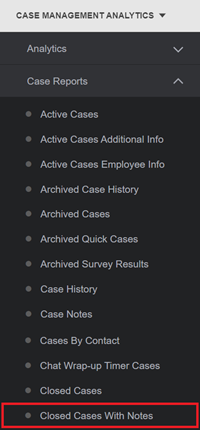
3. The Closed Cases With Notes report appears.
In the Filter Options column, enter one or more criteria, then click Apply.

4. On the top far right, click the More menu icon (three dots), then click Show/Hide Columns.
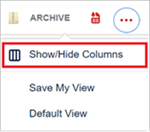
5. In the Show/Hide Columns list, all columns are selected as indicated by check marks.
To remove a column from the report, click on the column name to deselect it.
The check mark will disappear.
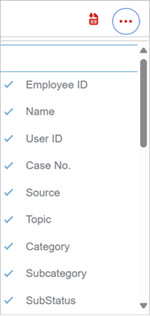
6. To keep the report's column settings for future views:
• On the top far right, click the More menu icon (three dots).
• Click Save My View.
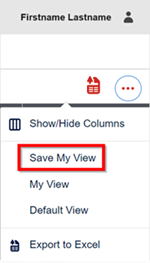
7. To export the report as a file, in the upper right, on the left-hand side of the “More” menu icon, click the Export icon.
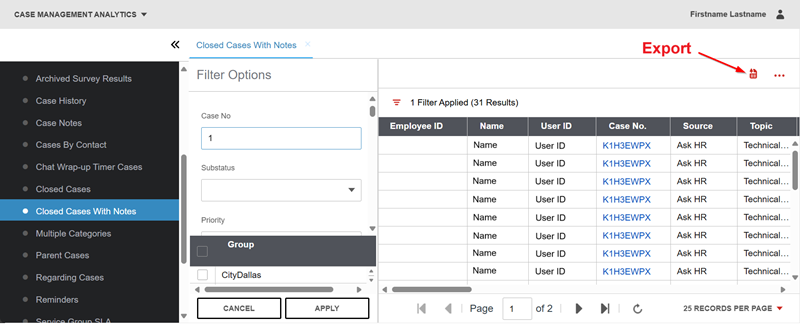
Useful Document
V11 CM: About Case Notes & Attachments
Refer to this document for additional details about case notes and attachments, how to add and modify them, and how to configure service groups' rights to modify them.
For questions or more information, contact your HRSD Advisor (Customer Success Manager (CSM)).
Please Send Your Feedback!
We encourage you to comment on this post—and any of the other posts on the HRSD Community that apply to you.
Your feedback helps us to improve our products and add enhancements to make them as useful to you and your employees as possible.
Thank you in advance!