Did you know you can audit Population updates in HR Case Management?
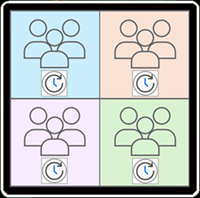
About Populations
All users—employees and service users—belong to a population (user group). A population can be a region, job type, language, etc.
Each service group (groups of service users (agents)) in HR Case Management serves one or more populations. Case Management setup administrators (CMsetup) define and configure populations.
In Case Management Admin, each population includes several tabs for configuration settings:
• Properties
• Privileges
• User Groups
• SLA
• Configure Case
• Configure Survey
• Configure Notifications
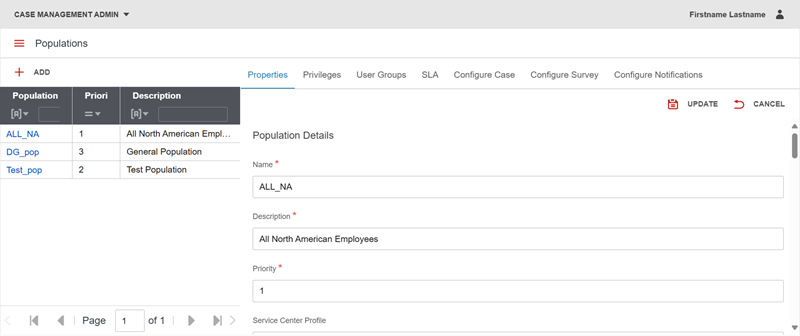
Auditing Population Updates
When Case Management setup administrators (CMsetup) update a population's configuration on any tab, the Audit Information section:
• Logs the date and time (EST) of the latest update in the “Last Modified” field; and
• Identifies the Case Management setup administrator who made the update in the “Last Modified By” field.
The Audit Information fields are blank by default. They populate when the Case Management setup administrator updates any aspect of the population.
Each time a Case Management setup administrator makes an update, the audit information refreshes to reflect the latest change.
The system does not track the type of change made. It only tracks the most recent update's date/time and the name of the Case Management setup administrator who made the update.
Benefits
Case Management setup administrators can:
• Access the record of the last updates to each population;
• Follow up with those who made the updates: what changes they made and why; and
• Track any erroneous updates.
Accessing Population Audit Information: Steps
1. Log into the portal as a Case Management setup administrator (CMsetup).
2. Access the portal menu. Navigate to Case Management Admin > Populations.
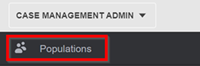
3. The Populations page appears. In the Population column, select a population.
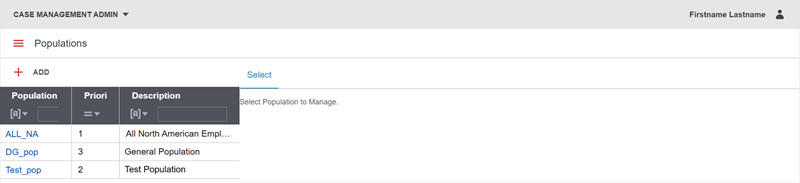
4. The population's Properties tab appears.
Scroll down to the bottom of this tab or any other tab.
The Audit Information section appears.
The “Last Modified” and “Last Modified By” field are blank by default.
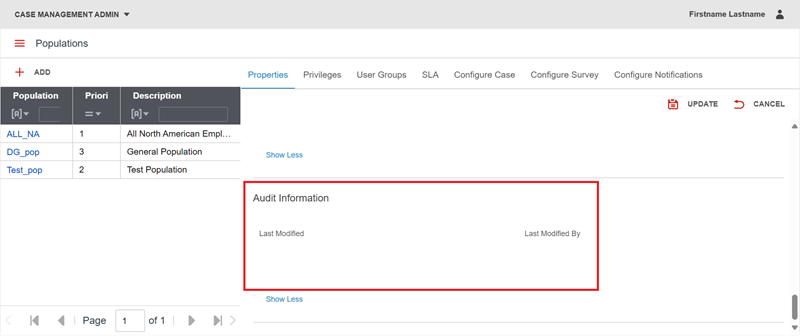
After making an update, the “Last Modified” and “Last Modified By” fields populate.
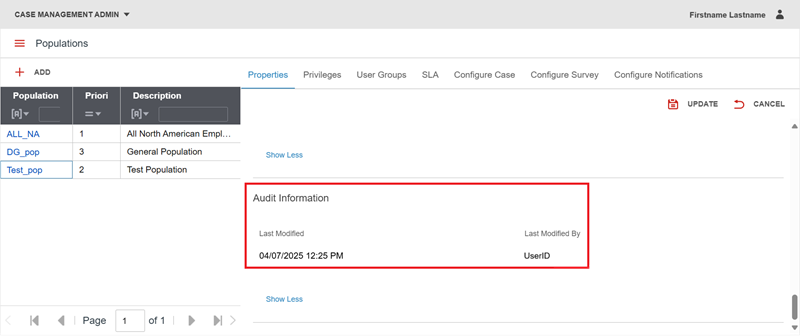
For questions or more information, contact your HRSD Advisor (Customer Success Manager (CSM)).
Please Send Your Feedback!
We encourage you to comment on this post—and any of the other posts on the HRSD Community that apply to you.
Your feedback helps us to improve our products and add enhancements to make them as useful to you and your employees as possible.
Thank you in advance!