Did you know about the page feedback feature in HR Knowledgebase?
Employees can submit their opinions about the content on specific HR Knowledgebase pages via the page feedback form.
Administrators can evaluate employees' opinions via user feedback analytics.
Using these results to update page content further reduces calls to HR, which lowers HR costs overall.
For Current Feedback Users
If your HR Knowledgebase currently includes the page feedback feature, we encourage you to review and update your settings to ensure that you receive the maximum value from the responses you receive.
Consider posting a message on the Bulletins widget to remind and encourage employees to submit feedback.
Welcoming employees' feedback proves that their opinions are valued, which boosts their engagement and enthusiasm.
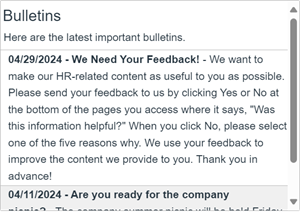
Suggestion:
We Need Your Feedback! We want to make our HR-related content as useful to you as possible. Please send your feedback to us by clicking Yes or No at the bottom of the pages you access where it says, "Was this information helpful?" When you click No, please select one of the five reasons why. We use your feedback to improve the content we provide to you. Thank you in advance!
Where is Page Feedback?
When enabled, page feedback text appears at the bottom left of certain HR Knowledgebase pages.

Customer-specific content
- Landing (main) pages
- Content pages: single- and multi-topic
- Benefit plans' pages
Standardized HR Knowledgebase content pages
- “Learn About” pages
The "Learn About" pages feature pre-authored content about benefit plans and the Medical Cost Calculator. See the V11 KB: "Learn About" Content Pages file for details.
- Life Events pages
Life Events contain useful information for employees' common financial, family, and personal concerns. See the V11 KB: About Life Events file for details.
Page feedback text does not appear on the following pages:
- Calculators
- Federal Programs content pages (COBRA, ERISA, etc.)
- Home page
- Knowledgebase menu pages (e.g., Knowledgebase Admin)
- Outside web sites that appear after clicking on an integration
- Site map
Page Feedback Text Details
Customers define the following or use the default text. Each of these settings is optional.
Feedback Question Text
Suggested text: Was this information helpful?


Response Message Text
This text appears when the user clicks the "Yes" response. It also appears after the user clicks "No" and selects a reason for the "No" response.
Suggested text: Thank you for your feedback!

"No" Response Message Text
When employees select "No" in response to the page feedback question (e.g., "Was this information helpful?"), the "No" Response Message appears.
Suggested text: This information was not helpful because...
"No" Response Options' Text
Below the "No" response message, employees can select from up to five reasons for their "No" responses.
- "No" Response Option 1 Text
Suggested text: It is not what I am looking for.
- "No" Response Option 2 Text
Suggested text: It is incomplete or inaccurate.
- "No" Response Option 3 Text
Suggested text: It is confusing. I do not understand it.
- "No" Response Option 4 Text
Suggested text: It is out of date or old information.
- "No" Response Option 5 Text
Suggested text: The page has broken links.

Text Before Ask HR Link
If your HR Service Delivery suite includes HR Case Management's Ask HR module, a link to Ask HR appears after this message's text.
Suggested text: If you need additional assistance, please contact HR:

Replacement Ask HR Text
The customer can define the text of the "Ask HR" link that appears after the Text Before Ask HR Link message, so it matches your custom name (if any) for the Ask HR module in HR Case Management.

Viewing Feedback Analytics
1. Log into the Knowledgebase portal as an administrator user.
2. In the HRSD administration menu, click Analytics.

3. In the Analytics menu, click Knowledgebase Analytics.

4. In the Knowledgebase Analytics menu, click User Feedback.

5. In the User Feedback menu, click Feedback By Document.

6. On the Feedback by Document page, in the Filter column, select criteria and click Apply. Results appear on the right, including the number of "Yes" and "No" responses for each page.
To view the reason for a "No" response, in the No column, click the entry's hyperlinked number. The user's name and reason appears below.
HR can then contact the user to request additional details about their “No” responses.
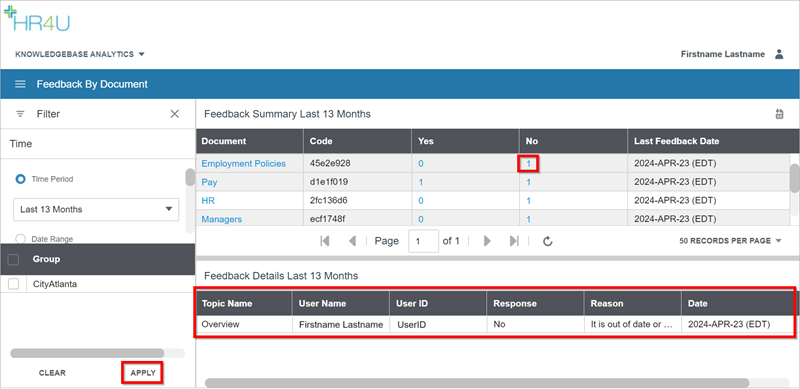
Maximize Feedback Value
To enable page feedback, or to update your current feedback messages, please contact your HRSD Advisor (Customer Success Manager (CSM)).